ويندوز
Windows 7 سيصدر في 6 نسخ مختلفة

أعلنت Microsoft بشكل رسمي عن النسخ التي ستتاح من Windows 7 عند توافره بشكل تجاري و هي 6 نسخ مختلفة, و قد تم تعديل الأسلوب الذي اتبعته Microsoft سابقا مع Windows Vista بحيث أصبحت كل نسخة أعلى تحتوي على مميزات جميع النسخ الأقل. الإصدارات الستة هي:
- Windows 7 Starter و يتاح فقط عبر مصنعي الحاسبات و لمواصفات فنية محددة في بعض الحاسبات و هو أقل الإصدارات من حيث الإمكانيات و من حيث الإحتياجات لقدرات الحاسب
- Windows 7 Home Basic و Windows 7 Home Premium و هي النسخ الموجهة للمستخدم المنزلي و ستتوافر النسخة Basic للبيع فقط في أسواق الدول النامية لتوفير بديل رخيص يوفي احتياجات المستخدمين ممن يريدون نسخة أصلية من Windows بأقل سعر
- Windows 7 Professional و هي الإصدارة البديلة عن إصدارة Vista Business و هي موجهة لمن يديرون أعمال صغيرة
- Windows 7 Enterprise و هي الإصدارة الخاصة بالمؤسسات الكبيرة و تحتوي على دعم متقدم لتشفير البيانات
- Windows 7 Ultimate و هي النسخة الشاملة و تجمع جميع مميزات النظام و هي النسخة التي يستخدمها حاليا من قاموا بتحميل الإصدارة التجريبية من Windows 7
لا يسمح بنقل هذا المحتوى من سوالف دون الاشارة برابط مباشر



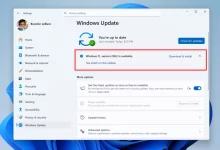
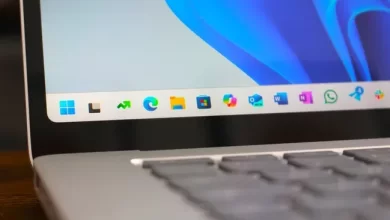



من الواضح أن مايكروسوفت تعمل على ارضاء زبائنها، وحتى من خانها باستخدم أنظمة مقرصنة.
إلى الامام مايكروسوفت، يا من فتح لنا على آفاق العالم ويندوز!
أعتقد أن أسوا كوابيسنا على وشك أن تبدأ
انظمة ويندوز من سيئ الى اسواء وجربت النسخة التجريبية وصارت فاشلة بكل المقاييس زي ويندوز فيستا بس اسرع من الفيستا ولا المشاكل وحدة
الله يعين أهل الويندوز على الويندوز ..
لا تعليق .
لا أكره ويندز فيقى لها قدر تاريخي من المعرفة
وأغلبنا بل كلنا أول ما تعلم تعلم على أنظمتها
ولكن أتمنى صدور بدائل جيد ولكن بنفس شيوع ويندوز
وأتمنى أن يصل اليوم الذي تصنع غوغل فيه نظام لأني أحب طريقة عملها واستخدم الآن متصفحهها
الضحك علي الذقون ،،،،،
صراحة لم أجد ما يميز هذة الويندوز عن سابقتها الفيستا
لا يوجد اى تغيير جوهرى فى اداء النظام,مجرد تغيير فى الشكل و بعض الوظائف
لقد عملت بنسخة أصلية من فيستا بيزنس و لم أشتك منها ولا مرة
و عن نفسى لا أجد ما قد يدفعنى لشراء هذة الويندوز عند صدورها
احيي جهد مايكروسفت الدائم لادخال ويندوز اصلي لكل بيت خصوصا في الدول النامية لتوفيهم بالادوات اللازمة للنموهم التقني تانيا لمادا يحتار الكل و يتدمر ببساطة خد النسخة التي تلبي احتياجاتك و هي واضحة جدا النسخة البروفيسيونال و الالتميت و اريد ان اشر ان على عكس الفيستا مستخدمو الويندوز 7 هوم بروميوم يستطيعون الترقية الى الالتميت و من اشترى الفيستا بعد 1 يناير 2009 فالترقية من الفيستا الىالويندوز 7 مجانية
نفس الخطأ يا مايكروسوفت.
ابل عندها نظام واحد ونازل على كل اجهزتها وشغال متل الحلاوه.
هنالك من لا يفهم للآن سبب وجود نُسخ مُختلفة .. و لن يفهم و لهذا لن أكرر الشرح الذي شرحته لاناس مرار و لم يفهمو للآن ..
مايكروسوفت ، لا يفهمها إلا العاقلون فقط .. و ما دون ذلك .. في صندوق كجماجم خاوية ..
…..
و اللي يقول ويندوز 7 ما فيه شي جديد .. الحمدلله رب العالمين .. هذاحده يلعب سولتر و يتصف إنترنت .. و لهذا برضو ما في امل يفهم ..
تحياتي
قمت بتجربة النسخة التجريبية من ويندوز 7, التغيير الحاصل فيه اعجبني حقيقة و يدعو للتفائل, و ايضاً استهلاك الرامات اصبح معقول, البنل اصبح ذو خصائص جميلة رغم بعض الاقتباسات من الدوك الخاص بأبل, لكن اتساءل متى ستقوم مايكروسوفت بتغيير شاشتها الزرقاء و التي واجهتها على النسخة التجريبة عبر اكثر من جهاز؟ على الاقل يضعوا شاشة تفتح النفس 😀
تعدد اصدارات النظام له فوائد, و عيوب كذلك..
ننتظر و نرى
التنوع في نسخ ويندوز مهم لتنوع احتياجات الناس وميزانياتهم والي يبي الكل حتى لو كان ما يناسب جهازه عشان يدمر مثل ما صار مع فيستا يثتري الالتميت
والي بركبها على اجهزة عالية الاداء بيشوف الاداء
قريت مره ان نسخة starter كانت مايكروسفت تبي تبيعها ب 10 دولارات فقط لتعزيز الويندوز في الدول النامية على حساب النسخ الغير شرعية والانظمة المجانية , ولو تعملها راح تكون فعلة قووووووووووووية ومقدره اتجاه تلك الدول – الله اعلم –
اولا الي مذكورين بالخبر 5 نسخ بس وين النسخه السادسه يا احمد ؟ 🙂
بصراحه لم اجرب الويندوز 7 والويندوز فيستا تعاملت معاه على الخفيف من الاجهزه الي حولي
ولا استطيع ان احكم عليه من هالتجربه البسيطه
أتمنى أنها تعالج ما وجدناه من ثقل في الفيستا
و هذا فعلاً ما لاحظته في Windows 7 البيتا
Micro$oft
نسخه واحده بسعر في متناول الجميع تجمع كل المتطلبات ، ويتم تفعيل وابطال المميزات من النظام أفضل من خمس او 7 نسخ .
تستطيع مايكروسوفت فعل ذلك ، لكن الظاهر همها جني الأموال لسد خسائر الإختبارات
اقتباس : ( شهاب : نسخه واحده بسعر في متناول الجميع تجمع كل المتطلبات ، ويتم تفعيل وابطال المميزات من النظام أفضل من خمس او 7 نسخ . )
كلام منطقي جداً ..لماذا لا تقوم مايكروسوفت .. بعمل نسخه جامعه مثل الالتميت ,, وعند قيام المستخدم بتنصيب النظام يختار حاجته هل يريدها ..Windows 7 Starter او Windows 7 Home Premium او نسخة Professional .. ويكون السعر واحد ويستطيع المستخدم توفيره ،، في هذه الخطوه راح نقول مايكروسوفت نعم في الطريق الصحيح …
“كلام منطقي جداً ..لماذا لا تقوم مايكروسوفت .. بعمل نسخه جامعه مثل الالتميت ,, وعند قيام المستخدم بتنصيب النظام يختار حاجته هل يريدها ..Windows 7 Starter او Windows 7 Home Premium او نسخة Professional .. ويكون السعر واحد ويستطيع المستخدم توفيره ،، في هذه الخطوه راح نقول مايكروسوفت نعم في الطريق الصحيح …”
نزلت نُسخة ويندوز بيتا في مؤتمر pdc نسخة بيتا لويندوز 7 بدون مزايا أو بمزايا مُعطلة ..
و تم تفعيل الكثير منها ، كما هو الآن عن طريق اختراق النسخة و تفعيل أمور كثيرة في النظام ..
هنالك من يعتقدون بان مايكروسوفت غبية ..
لو تم إنزال نُستخة واحد بتفعيل و إلغاء خصائص
لاشترى الناس نسخة هوم بيسك جميعهم و افعلو فيها الخصائص عن طريق الإختراق .. و انتهت القضية ..
مشكلتي أني لازم أشرح دائما أشرح نفس الكلام .. و في ناس لسة يحبو التكرار ..
أولا :
النسخ المُختلفة هي لتلبية احتياجات الناس المُختلفة ، اللي ماله بالكمبيوتر و يلعب بس سوليتر و جيك الإيميل هذا له البيسك ، حرام يدفع قيمة ألتي ميت و هو ما بيستخدم ميزاته .. و اللي له بالبرمجة و له بالديزايننق و له بإدارة الشبكات و إدراة النظام ألتي ميت راح يكون مُناسب و راح يكون سعره فير بالنسبة له ..
و مابين هذي الأنواع كل واحد له استخدامه ..
بالنسبة لأبل ..
ما تنواع لأن التنويع عندها خسارة .. لكن لو تدخل السوق بنسبة 50 % و الله راح تنوع غصب .. لأن المجتمع الإلكتروني و مُجتمع الأنظمة يستدعي هذا الشي ..
و المسالة الثانية
لمى تنزل أبل نظام جديد كلي مو أبقريد .. أو أبديت .. للنظام اللي سبقه .. يعني لمى تطلع من جو 10.x بعدين نتفاهم على السعر ..
خلنا نشوف 11 و نشوف كم راح يكون سعره ..
تحياتي
لكن يا أخ احمد جبر :
بأمانة ، هل هذا النقل من المصدر كان كافيا ؟؟
ألا توجد هنالك نواقص مُهمة ؟؟
لماذا تُلغي الأهم على القارئ العربي ؟؟
هل الإثارة باتت مطلبا ؟؟
……………….
ما تم ذكره في المصدر :
أن مايكروسوفت تعتزم إصلاق ويندوز 7 في نسختين رئيسيتين :
الأولى : هوم بريميوم .
النسخة الثانية : بروفيشنال .
و السبب أن الدراسات و الطلب على ويندوز فيستا أكدت أن هوم بريميوم هو الأكثر طلبا لدى المُستخدم .. و بروفيشنال لابد من وجوده لأنه هو النسخة الوحيدة التي تتخصص بشكل مُباشر في مسألة إدارة الأعمال من ناحية بعض المزايا الخاصة و بعض أساليب الحماية ..
أما عن النسخ الأخرى فستكون موجودة بحسب احتياج المُستخدم ..
لكن ما سيُشاع هو نُسختين فقط ..
……….
و السبب في الفكرة هو ان ويندوز 7 ألتي ميت كان قادرا على العمل حتى الآن في أكثر أنواع الأجهزة القديم منها و الحديث بكفاءة عالية .. و لهذا ما سيكون مُختلفا فقط هذه المرة هو الميزات لا اكثر ولا أقل ..
و بحسب الإشاعات أن جميع النُستخ ستكون تعمل بالأيرو .. و كلها سيدعم الملتي التتش ..
…………
أحمد جبر ، المصداقية في نشر الخبر كما هو مطلوبة ..
تحياتي
الظاهر أن الخبر ليس كاملا ،
للذين يتبجحون أن مايكروسوفت سوف تراعي الناس الغلابا ، أخبركم أن نسخة Windows 7 starter
لا يمكنها تشغيل أكثر من ثلاثة برامج في نفس الوقت ، ولا تحوي على أية تأثيرات ،،
المصدر
http://itwadi.com/node/889
مساكين ولله ،، وبعد يقولوا نشتغل على ويندوز 7
و أيش الجديد ؟؟
أنت ما جبت شي جديد ..
هذا الكلام معروف من زمان .. فلا تفتكر انك ذكي لمى قلته ..
و الله مشكلة
تحياتي
مازال هناك اشخاص يدافعون ويهجمون بأسلوب العدو وليس بأسلوب الأخ الناصح !
لنترفع يا عالم ولنكون يد واحده مع أي نظام يعجبنا ! مهما كانت ميولك أبقها لك لكن لا تتهجم على المستخدم الآخر لأنه يختلف نظامه عن نظامك!
لنكون أكثر عقلانية ، وأكثر فائدة!
لنكسب الأجر ، وندع كسب الأثم الرخيص !
أخوكم خالد
ردي على علي اولا ابل ما تبيع اب قريد ابل تصدر نسخه واحده فقط
يعني لو كان عندك 10.3 وجيت بترقي راح تدفع نفس المبلغ طيب بكم قيمه النسخه
قيمتها اقل من جميع نسخ الفيستا بكل انواعها 129 دولار فقط فقط
الفيستا كم قيمته 199 دولار للهوم طيب طيب لو حبيت تاخذ لخمس اجهزه كم راح القيمه يا علي انا اقولك
1000 دولار
في الماك لمن ابي اخذ لخمس اجهزه كم القيمه 199 دولار يعني لو كل سنتين ابل تطلع نسخه للنضام وابل تاخد تقريبا سنتين راح يطلع لك كم القيمه 500 دولار يعتي اقل
طيب خلنا نحط ايلايف واي ورك في النسخ لو حبيت اخذ لشخص ايلايف راح يكون 79 دولار خمس اشخاص 99 دولار
ونفس الموضوع بنسبه للاي ورك حلو حلو
لو حبيت اخذ نسخه بندل لكل البرامج هذي راح يكون قيمتها 169 دولار للشخص و 229 دولار لخمس اشخاص
لو انت بتاخذ نسخه بندل للايف واي ورك و نضام الماك مره كل سنتين في مدى ست سنوات 690 دولار
لو انت بتاخذ فيستا التيمات كم القيمه اعتقد 320 دولار لنسخه الواحده فقط خمس اشخاص كم بتطلع عليك
انا يا علي حسبتها بعشرين الف طريقه وكل مره يطلع لي اسعار ابل ارخص ونضامها افضل لانه اسوء نسخه عندكم سعرها اقل من نضام الماك ونحن عندنا نضام العائله الي يوفر كثير كثير علينه
يارت تشوف طريقه ابل وطريقه مايكرسوفت وتحسب براحتك وتقارن بمنطق من غير تعصب وتشوف الفرق
مع تحياتي اخوك حبيب ^ـ*
اخي نصر تسلم على التوضيح أكثر
الأخ خالد : جزاك الله ألف خير على ردك
الأخ حبيب كلام عين العقل وكلامك لا عليه غبار .
الأخ علي : مازالت لا تتقبل الأراء وانا طرحت الفكره ، لكن انته فهمتها بالمقلوب .
ولكي أوضح لك الأمر أكثر انته في كلا الحالات دافع قيمة النسخه المتكامله بالكامل ، مثل الأوفيس لما تجي تنصبه عندك تثبيت تام او مخصص ، ان ثبته تثبيت تام ما عندك اي مشكله ، وان ثبت فقط الوورد والاكسل بعد هذا خيارك ، ولا تقدر تقول لمايكروسوفت رجعوا لي باقي فلوسي لاني ما بستخدم الا الوورد والأكسل .
الهدف من هذا الخيارات بتكون اكثر حريه للمستخدم اضف الى انه وضع السعر يكون متناسب للجميع .
اما مسألة اختراق النسخه ، لن تكون هنالك اختراقات والسبب انه الشخص دافع القيمة ، وبعد اصلا اول ما بينزل ويندوز 7 ثاني يوم الأكتفيشن مالي التورنت والمنتديات وحتى يحلوا هذه المشكله لازم اتكون نسخة وندوز 7 نسخه واحد وسعرها متناول الجميع ، صحيح راح يكون هنالك اشخاص بيستخدمون نسخ مقرصنه لكن بيكونوا محدودين لكن كثير من الناس راح يشترونها ، اما في حالة عدد النسخ حتى اللي عنده نسخه اصلية مثل Windows 7 Home Basic راح يحذفها ويركب الالتميت حتى وان كان لا يحتاجها لاننا دائما نحب الأفضل .
خالص الود والمحبه
شيء طبيعي إن مايكروسوفت تنزل كم نسخة وكل نسخة بسعر مختلف
لا تنسون إن مايكروسوفت تبيعك نظام تشغيل بس … أما آبل فتبيعك جهاز+نظام تشغيل
[ عبدالله الهاشمي ]
أخوي مذكورة 6 نسخ … شوف الفقرة الثانية، ذكر فيها “البيسك” و “البريميوم”
🙂
دحين أقدر أعمل أبقريد مجاني لل 7 ولا لأ ؟؟؟؟؟؟
اما مسألة أبل تبيع التحديث ، فأنت مخطي اخي علي ، تستخدم أبل ( نظام الإصدار العشري ) اي كل نسخه لها اصدار معين وتبدأ من 0 الى 9، فمثلا البانثر كان اصدار 10.3 وحصل المستخدم على التحديثات المجانيه من اصدار 10.3.0حتى اصدار 10.3.9 ثم نزلت نسخه جديدة وهي التايقر 10.4.0 وتسلسلت حتى 10.4.9 ، حاليا نظام الليوبارد نزل اصدار 10.5.0 وكان يحتوي على أكثر من 300 ميزه جديده ، وآخر تحديث لهذا الاصدار 10.5.6 وتستمر التحديثات حتى صدور نسخة سنو ليوبارد واللي راح يحمل نسخة 10.6.0 واللي فيه راح يتم تشغيل نظام الملفات ZFS بشكل كامل ودعم النظام معالجات متعدده الأنويه ودعمه Microsoft Exchange وهنالك امور سيتم الكشف عنها في شهر اكتوبر من السنه الحاليه وهو موعد اطلاق النسخه .
خالص الود والمحبه
سؤال للأخ علي : وندوز 7 هل تعتبره تحديث للفيستا ام هو اصدار آخر ؟؟؟
وإذا كان ويندوز 7 اصدار آخر وليس تحديث ، اتمنى تذكر لنا على الأقل 300 ميزه جديده تميزه عن نظام فيستا السابق ؟
اما اذا كان هو مجرد تحديث للفيستا ، لماذا لا تعطي مايكروسوفت تحديث مجاني للمستخدمين فيستا كونهم اشتروا النسخه في السابق ؟؟
وهنا اطرح لك 300 ميزه الجديده التي تميز نظام ليوبارد 10.5.0 عن التايقر 10.4.0 .
http://www.apple.com/macosx/features/300.html
شهاب … اشكرك على الايضاحات .. ونحن ننتظر الإجابه من الأخ علي … الأسئله !؟
تحياتي
عاشق | لينكس
“We’re Linux”
البعض هنا اصبح يدافع عن مايكروسوفت بشكل يدعو للسخرية, و كأنه محامي الدفاع عنها!
ياخي حسستنا انه ويندوز 7 كأنه نقله كبيرة و كبيرة جداً عن النظام الذي سبقه, ترا الاغلبية هنا جرب النظام و شاهد التغييرات يا اخ العرب 😀
صحيح, لذلك نجد ويندوز فيستا الذي استغرقت مايكروسوفت العريقة 5 سنوات في تطويره قد اضاف الجديد للنظام, الظاهر انه استهلاك الرامات لاكثر من النصف – المشكلة انها 3 جيجا – من فيستا و دون تشغيل اي تطبيق آخر يعتبر انجاز و تقدم كبير جدا بالنظام في نظر البعض البعض!
عجبي!!
إلى الأخ hdd4004
الويندوز 7 الذي جربته كان نسخة Beta أي تجريبيه، ومايكروسوفت وضعت فيه برنامجا لكي ترسل ملاحظاتك إليها ، هذا يعني أنها لم تكمل بناءه وترجمته إلى اللغة العربية.
ثم أن هناك فوارق كبيرة بينه وبين الفيستا من حيث السرعة والأداء أما الشكل فهو نفسه ، ولا تستغرب إذا كان النظام ناقصا ، فقد قامت مايكروسوفت بإغلاق كثير من مميزاته لأنه تجريبي .
وشكرا…..
التقسيمات متقاربة مع الإصدارات السابقة
نعم هو نظام جديد …
و الدليل ..
أن هنالك أمرين الأول إكسبي .. و الثاني فيستا .. و ما بينهما لونق هورن ..
و ويندوز 7 أتى يجمع بين الثلاثة ..
خفة الإكس بي .. شكل الفيستا .. و ميزات اللونق هورن التي توقفت بسبب تعثر الإختبارات عليه .. و منها الدرايفرز ستيج .. و ميزات و الهوم نتورك و ميزات كثيرة .. إن وجدت فرصة .. سوف اعمل تقرير كامل عن الجديد في ويندوز 7 كان من المُفترض أن يكون موجودا في لونق هورن الذي توقف إصداره ..
و للمعلومية أنا استخدمت ميزات في ويندوز 7 كانت موجودة في ويندوز لونق هورن ..
أخ شهاب .. يجب أن نعرف أمر واحد قبل كل شئ ..
أستخدم ما تُريد و اختر السم الذي تُريده بنفسك .. فأنت حر .. و لكن كن منطقيا عندما تُخاطب الناس في مثل هذه الأمور لان المصداقية مطلب مهم ..
كُنت أتحدث مع أحد الإخوة مُستخدمي ابل في الجامعة .. و كنا نتحدث .. و نحن أصحاب و الأريحية موجودة في النقاش .. هل تعلم لماذا ؟؟ لأن الاخ واقعي و منطقي .. و يُفكر بعقلانية .. و في النهاية هو يختار ابل ..
كن منطقيا و كن واقعيا ..
أو إس إكس .. عبارة عن سلسلة ترقيات .. و الدليل أن النظام تُضاف إليه ميزات فقط و تُباع على هيئة إمج في سيدي ..
أبل تُضيف ملفات صغير في كل مرة و تُضيف ثيم و خلفيات جديدة . وتستخدم إسم ( قطو ) = ( قط ) في كل مرة .. و تقول للناس هذا نظام جديد ..
هذا هو الواقع ..
فلماذا نكذب و نُخادع و نقلب الأمور ؟؟
عندما تأتينا النسخة رقم 11 .. سنرى كم سيكون السعر .. حينها سأُصدق و سأعترف باني خاطئ هنا في هذا الموقع .. إن أطال الله في عمرنا و عمر الجميع ..
……………
مايكروسوفت .. تسير على الطريق الصحيح و هذه هي الحقيقة التي يُنكرها الجميع ..
ويندوز فيستا كان نظاما رائعا بكل ما فيه من ميزات و إمكانيات إضافية .. تُريح من يفهم فقط و أقول من يفهم .. لأني النظام يقوم بوظيفته و بعض وظائفي .. فاكثر من هكذا نظام قوي ، ماذا نُريد ؟؟ لكن السقطة الكُبرى كانت في استهلاكه للموارد بشكل نهم .. و لكن عندما نأتي إلى لاب توب ب 4 قيقا رام و بروسيسور سينترينو .. 2.83 تقريبا بحسب ما أتذكر .. و كرت شاشة إن فيديا جي فورس .. بذاكرة 512 ميقا .. و أقوم بتشغيل 60 فلم إم بي 4 .. و 30 صفحة يوتوب تعمل جميع الفيديوهات فيها .. و أقوم بعمل فليب 3دي و أتنقل بين الصفحات بسهولة .. و تكفي الذاكرة لتشغيل برامج مثل الفوتوشوب و برامج الاوفيس .. فهذا كثير عليكم صح ؟؟ و كثير علي لأن أستمع إلى انتقادات غير مبنية عن تجربة .. فقط من أجل النعيق ..
عندما أتحدث هنا .. لا اتحدث من اجل أن أُثير بلبلة .. و لكني اتحدث من باب تجربة .. و انقل حقائق و لا أنقل أكاذيب ..
تحياتي
لننظر إلى بعض المُغالطات أو لنقل بعض النعيق :
” 5 سنوات في تطويره قد اضاف الجديد للنظام,”
من أين أتى هذا الأخ بهذه المعلومة لكي ينقلها إلى القارئ ؟؟
هذا الشخص يستمع إلى كذب و يأتي هنا لكي ينقله كاذبا حالفا به إلى الناس ..
يا اخي عيب عليك .. إذا ما تعرف .. الصمت خير و التعلم أزين ..
فيستا يُعتبر كنظام تحت خطة طارئة .. بسبب تعثر نظام لونق هورن الذي كان من المُفترض إصداره نهايات 2003 أو بدايات 2004 .. فمن أين أتيت ب 5 سنوات ؟؟
عيب أٌقسم بالله عيب ..
إذا تقدمت في معرفتك .. ستفهم أن مايكروسوفت تقدمت .
تحياتي
اخي علي .. اترك عنك اللف ودوران … ولم تجب على سؤال الأخ شهاب !!
هل نظام ويندوز 7 نظام جديد كلي عن فيستا .. ام هو تحديث فقط ؟؟
وإن كان نظام جديد .. اطرح لنا 300 ميزه جديدة عن الفيستا ؟؟
وان كانت المميزات الجديده فقط تحديثات لتصليح الفيستا ولملمت الأوراق الخاسره للفيستا .. لماذا لا تطرح النظام مجانا للي اشتروا ويملكون نسخة فيستا اصليه ؟؟
علماً بأن الأخ شهاب .. وضع لك رابط للميزات الجديده في النظام وهي تفوق 300 ميزه .
تحياتي
عاشق | لينكس
“We’re Linux”
اقتباس : ( نصر
هل نظام ويندوز 7 نظام جديد كلي عن فيستا .. ام هو تحديث فقط ؟؟
وإن كان نظام جديد .. اطرح لنا 300 ميزه جديدة عن الفيستا ؟؟
وان كانت المميزات الجديده فقط تحديثات لتصليح الفيستا ولملمت الأوراق الخاسره للفيستا .. لماذا لا تطرح النظام مجانا للي اشتروا ويملكون نسخة فيستا اصليه ؟؟
علماً بأن الأخ شهاب .. وضع لك رابط للميزات الجديده في النظام وهي تفوق 300 ميزه .)
ننتظر الإجابه
نصر … أنت واجد عليك اللقيط لنكس .. و لهذا ما تفهم الكلام اللي كتبته .. تراه كبير عليك .. فارحم حالك و خلك بعيد ..
و خلي الكلام بعيد عن البطاريق .. مالنا شغل فيهم الله يجيرنا .. ( لقطاء في زمن الحضارات ) ..
تحياتي
لا و عجبتني وي آر لنكس
خخخخخخخخخ
من كثر الإبتكارات .. سرقتوها من I’M A PC ..
و الله حالة ..
أنتو واجد عليكم لابتوبات إكس أو
الأخ علي ، ننتظر الإجابه على السؤال ، واترك عنك تغيير المواضيع والتهرب لأنك لا تملك الإجابه .
علي ممكن ترحمنا بسكاتك ترا فضحتنا :S ان كنت مو قادر اتجاوب لا تماطل في المواضيع وتتفلسف .. ارحم حالك وارحمنا سودت وجيهنا قدام العالم .
ممكن الأخ علي ما شاف السؤال بعيده مره ثانيه :
(( وندوز 7 هل تعتبره تحديث للفيستا ام هو اصدار آخر ؟؟؟
وإذا كان ويندوز 7 اصدار آخر وليس تحديث ، اتمنى تذكر لنا على الأقل 300 ميزه جديده تميزه عن نظام فيستا السابق ؟
اما اذا كان هو مجرد تحديث للفيستا ، لماذا لا تعطي مايكروسوفت تحديث مجاني للمستخدمين فيستا كونهم اشتروا النسخه في السابق ؟؟ ))
لو سمحت اخي علي جاوب على السؤال اللي طرحه الاخ شهاب
اللي ما يشوف الجواب الموجود .. لما أعيده ماراح يشوفه .. العمي عمي ..
الحمدلله على نعمة البصر ..
الجواب واضح .. للعاقلين فقط ..
و القصر مالهم مكان
ولل المره الثانية و الأخيرة
هل أستطيع ترقية وندوز زفـتـا إلى وندوز كوكتيل ؟
علي اتق الله في نفسك ، وكف عنك الكلام الزائد ٠٠ اتضحت الصوره الآن انك لا تستطيع اثبات ٠٠٠ كل ما تدعيه ،، جمجمه خاويه مملؤه من التناقضات ،٠، مريض نفسي ،، تحتاج الى ون كير
كعادته لا يستطيع ان يجاوب لانه لا يملك الجواب ولا يعرف شئ ، حشو كلام على الفاضي ، خبراته وتجاربه كلها من صنع خياله او من احلامه .
( أساله عن أبوه يقول لي هارون أخوه )
المدعو علي, حسن من اسلوبك بالحوار اولاً و تعلم فنونه حتى نقوم بالحوار معك, الاسلوب الشوارعي هذا يمنعني حتى من تحديث معلوماتك النيرة
لكن و للمرة الاخيرة, ابحث قبل ان تتحدث بمعلوماتك المغلوطة, فتطوير فيستا الذي تتغنى به استغرق 5 سنوات كما تشير المصادر العديدة على الانترنت و منها ويكيبيديا, الا لو كانت لديك مصادر داخلية في مايكروسوفت و تربطك علاقة صداقة حميمة ببيل جيتس و ستيف بالمر!
قفلة.. “اذا خاطبك السفيه فلا تجبه فخير من اجابته السكوت” و يبدو ان هذا الاسلوب الذي سأتبعه مع البعض هنا و هناك..
أخ علي ، أتمنى أن تحسن طريقة حوارك مع الناس وتختار ألفاظ لائقة بدلاً من ألفاظ سوق الخضار.
فنحن هنا أولاً وأخيراً مجرد أناس نقرأ عن كل ماهو جديد في عالم التقنية ، ولكني لاحظت انك متعصب للويندوز تعصب يضع عليه علامات استفهام ، فالناس قد يتعصبون لنادي معين أو مذهب معين أو مكان معين .
أما أن يتعصبوا لمجرد نظام تشغيل لا راح ولا جاء ، فهناك فعلاً مشكلة أو عقدة لديهم .
نعم : “We’re Linux” هذا تبري منكم يا اصحاب ويندوز … ظنت مايكروسوفت انها ذكيه .. عند ما أختارت I’M A PC حتى تكسب تأييد الأنظمه الآخرى التي تعمل على البي سي … ضد ماك .. لكن هيهات..اكدت مايكروسوفت دعايات أبل ضد البي سي والتي كانت تهدف جهاز البي سي الجهاز الفقير المجمع من مكان ومكان وثبتتها على نفسها … وهذا ان دل انما يدل على غباء مايكروسوفت ..
صحيح انا لا احب أبل لكن أعترف بأن أبل سيدة تقنية الحاسب … فهي تنتج نظام متقدم جدا وذكي جدا .. ولا ابالغ ان قلت انه نظام رائع … وفي نفس الوقت يبيعونه في علبة حاسب امكانياتها تتناسب ومحتواها… يعني الهاردوير يناسب السوفت وير ويقدم اعلى مستوى تقني … ولكن للاسف ابل شركة انيقة وسيمة متغطرسة و تطلب مقابل كبير لمنتجها الذكي …وقد عادت بقوة لاظهار مواهبها من خلال شراكتها مع انتل ..رغم ان انتل وبصراحه لا تجاريا .. ستقدم ابل ولا جودة منتج ابل ..وقد جربت ابل قبل انتل .. ايام بي بي سي .. والان مع انتل فيه فرق كبير فمع انتل ظهرت بعض المشاكل وارى ان شراكة انتل مع ابل … ستتيح فرصة كبيرة لانتل لتتطور وتقدم منتج بجودة منتجات ابل … ويكفي التحدي الجديد لابل .. iphone 3G غير كل مفاهيم المحمول … وجاء بجهاز فضائي الى الارض وتسبب في خسارة شركات كبيرة مثل غوغل و شركائها ..بمليارات الدولارات قبل ان يطرحوا جهازهم الجديد في الاسواق.
اتفضل هذا الموقع اعلانات للينكس وينتجها محبي لينكس وليست الشركه :
http://video.linuxfoundation.org/category/video-category/-linux-foundation-video-contest
تحياتي
عاشق | لينكس
“We’re Linux”
خبر محزن جداً ، اذا كان فعلا هذه الأسعار حقيقه ، راح نظل على الأكس بي أرحم 🙁
أسعار نظام ويندوز 7 ، النظام وليس التحديثات :
Windows 7 Starter: $199
Windows 7 Home Premium: $259
Windows 7 Professional: $299
Windows 7 Ultimate: $319
مصدر الخبر :
http://arstechnica.com/microsoft/news/2009/02/rumor-pricing-for-the-windows-7-editions.ars
جمجمتي خاوية .. و بها حقائق .. و جماجمكم مليئة بترهات .. هذا ما أعرفه .. و هذه هي الحقيقة ..
300 ميزة تُميز .. إصدارة عن إصدارة أخرى ؟؟
مساكين … يُوهمكم ستيف جوبز الكذاب .. بهذا الكلام و تأتون هنا لتملأون بكذبه المكان .. الجاهل فقط و الغير عارف بأي شئ هو من يقول بان النظام الجديد يكون جديدا ب 300 ميزة .. و أنا مُتأكد بأن الإصدارة الأخيرة من ويندوز 7 ستمتلأ بأكثر من 300 ميزة .. و لكن ما نفع 300 ميزة إن كانت ترقية فقط للنظام السابق ..
كيف تُميز أيها المُدعي ؟؟
أيها المُدعي .. تُميز عن طريق تغير وظيفة النظام من جانب إلى جانب آخر .. و ليس بإضافة ميزات على نفس الوظيفة ..
جماعة اللقيط لنكس أطلعو منها .. لأن أنتو مالكم بالدعوة نظام فاضي .. ملعوب فيه .. وجاي تتكلم ..
خلينا نشوف شغلنا مع جماعة التفاحة المأكولة .. اللي يؤمنو بالكذاب ستيف جوبز .. و اللي يعتقدو و بكل ما في الشفقة من إثارة .. أن نظامهم نظام جديد .. و يسموه فول إنستليشن ..
إضافة التايم مشين ، و إضافة جماليات لوظيفة البحث .. و تغيير شكل سطح المكتب .. و تعديلات على تطبيقات .. و إنزالها في سيدي .. هذا في نظر أصحاب التفاحة المأكولة نظام جديد ..
المشكلة أن لم نجي نفهم و نذكر فلعل الذكرى تنفع المؤمنين … يجيك واحد فاضي و يقول لي عطني 300 ميزة في نظام ويندوز 7 .. ليه ؟؟ لحتى يقول لي .. إذا جبت 299 ميزة و نقصت عليك وحدة إ نظامك مو جديد .. هذا أيش يُسمى في عرف المُصطلحات المنطقية ( ح …. ) ولا ( ت …. ) و لا أيش ؟؟
المُشكلة الأخرى .. أن هنالك من لم يُجرب شئ .. و يأتي هنا لكي يملأ الجوء بأنكر أصواته .. و يكذب كما هو مُعجزته التي يُؤمن بها “الكذاب ستيف جوبز ” ، و يقول بأن نظام ويندوز 7 ليس جديد ..
لنفرض أو لنقل فلعل هنالك من يفهم .. أنه لا توجد أي ميزة جديدة في نظام ويندوز 7 .. ، أعطني أنت أيها المُدعي ما يُثبت كون النظام ليس جديدا ؟؟؟
إن استطعت إثبات ذلك .. أنا أخرج من هنا ولن أتحدث مرة أخرى لا بإسمي و لا بأي مُعرف آخر ..
لكن و لأني مُتأكد 100% بأنك لا ترى أبعد من أرنبة أنفك .. فلن تستطيع إثبات شئ .. لأني لو سالتك عن أبسط الأمور لن تستطيع الإجابة ..
الغرب يُفكر .. و العرب يتبنون أفكارهم بدون تفكير ..
للأسف .. و لأن الكذب و الجهل و التخلف الرجعي موجود .. و الإعتماد على المنقولات بدون أدنى فكرة عما هو مكتوب .. سيظل العرب .. كالنرد في قعر كوب .. يُغيرون ما على ظهورهم من أفكار بمُجرد “رجة”
مساكين ..
تحياتي
أيها القارئ الكريم .. تماشيا مع العقليات السطحية .. إليكم الميزات التي تجعل النظام جديدا .. :
Windows 7 Pre-release (M3) Privacy Supplement
Note that this page is a supplement to the Windows 7 Pre-release (M3) Privacy Statement . In order to understand the data collection and use practices relevant for a particular feature, site, or service, you should read the Windows 7 Pre-release (M3) Privacy Statement and any applicable supplement.
Last Updated: October 2008
Activation
What this feature does
Activation helps reduce software counterfeiting, which helps ensure that Microsoft customers receive the software quality they expect. Once your software is activated, a specific product key becomes associated with the computer (the hardware) on which your software is installed. This association prevents the product key from being used to activate the same copy of the software on multiple computers. Some changes to your computer components or the software might require you to reactivate the software.
Information collected, processed, or transmitted
During activation, product key information is sent to Microsoft along with a non-unique number generated from the computer’s hardware configuration. The number does not represent any personal information or information about the software. It cannot be used to determine the make or model of the computer and it cannot be calculated to determine any additional information about your computer. Along with standard computer information, some additional language settings are collected.
Use of information
Microsoft uses the information to confirm that you have a licensed copy of the software, and then it is aggregated for statistical analysis. Microsoft does not use the information to identify you or contact you.
Choice and control
Activation is mandatory and must be completed within a predefined grace period. If you choose not to activate the software, you cannot use it after the grace period expires. If the software is not correctly licensed, you will not be able to activate it.
Back to top
Audit
What this feature does
Auditing allows an administrator to configure Windows to record operating system activity in a security log, which can be accessed using the Event Viewer and other programs. This log can help an administrator detect unauthorized access to the computer or resources on the computer, and to troubleshoot problems.
Information collected, processed, or transmitted
Administrators determine what information is collected, how long it is retained, and whether it is transmitted to other parties. The information can include personal information, such as user names or file names. For more information, contact your administrator.
Use of information
Administrators also determine how the audit information is used. Generally, the security log is used by auditors and administrators to track computer activity or to identify unauthorized access to the computer or resources on the computer.
Choice and control
Administrators determine whether this feature is enabled and how users are notified. The security log cannot be viewed by other users unless specifically permitted by an administrator.
Back to top
BitLocker™ Drive Encryption
What this feature does
BitLocker Drive Encryption (BitLocker) is available on computers running Windows 7 Enterprise Edition and Windows 7 Ultimate Edition. Should your computer be lost or stolen, BitLocker protects your data by helping to prevent offline software attacks. Turning on BitLocker encrypts the hard drive where Windows is installed, including all information that is stored on that drive.
Information collected, processed, or transmitted
When BitLocker is turned on, cryptographic keys in memory continually encrypt and decrypt data as it is read from or written to the protected hard drive. During BitLocker setup, you can choose to print a recovery password or to save it to a USB flash drive or location on your network. In an enterprise environment, administrators can automatically save recovery information to Active Directory Domain Services. BitLocker associates one or more globally unique identifiers (GUIDs) with each protected hard drive to help manage each drive. These GUIDs are removed when BitLocker is disabled.
If your computer is equipped with the Trusted Platform Module (TPM) version 1.2 security hardware, BitLocker uses the TPM to provide hardware-enhanced data protection. For more information, see Trusted Platform Module (TPM) Services (below). On TPM-equipped computers, you can also set up a personal identification number (PIN) to add an extra layer of protection for your encrypted data. BitLocker will store this TPM-based PIN in a hashed and encrypted form on the hard drive.
Use of information
Cryptographic keys and GUIDs are stored in computer memory to support BitLocker operations. BitLocker recovery information allows you to access your protected data in case of hardware failures and other problems. This recovery information allows BitLocker to distinguish between authorized and unauthorized users. Information collected by BitLocker is not sent to Microsoft.
Choice and control
BitLocker is not turned on by default. An administrator can turn on or turn off BitLocker at any time by going to BitLocker Drive Encryption in Control Panel.
Back to top
Crypto Application Programming Interface (API) Diagnostics
What this feature does
The Crypto API Diagnostics feature logs events associated with a program’s use of certificates.
Information collected, processed, or transmitted
Information is collected about the certificates that you use, or that are used by the operating system and programs installed on your computer. Once this feature is enabled, the information is collected in an event log and can be viewed using Event Viewer.
Use of information
Administrators can use the information to identify and troubleshoot certificate trust issues. Administrators can also export the information to a file, for example, that can be sent to technical experts, such as Microsoft Premier Support, for analysis. No information is automatically sent to Microsoft.
Choice and control
The Crypto API Diagnostics feature is turned off by default, and it can be turned on or off only by an administrator. Unless you are experiencing a problem with certificates, you might not want to turn on this feature, which can decrease the performance of your computer. Administrators can configure Crypto API Diagnostics to log different parts of the certificate trust process, and they can determine the amount of information collected.
Back to top
Device Information Retrieval
What this feature does
Device Information Retrieval downloads information from Microsoft for your hardware devices and displays it in the Windows 7 Devices and Printers control panel, and when you first install and use a device, in the Device Stage.
Information collected, processed, or transmitted
In order to retrieve relevant device information, this feature sends data to Microsoft, including your Device ID (for example, HardwareID or Model ID of the device you are using), your locale, and the date that device information was last updated. The device information downloaded to your computer might include model name, description, device manufacturer logo, and device-related tasks.
Use of information
The information collected is used to help download relevant device information. No information sent is used to identify or contact you.
Choice and control
If you choose the recommended settings during Windows 7 setup, you turn on Device Information Retrieval. You can turn this feature off by going to Devices and Printers in Control Panel. Right-click your computer icon, and then click Device Installation Settings. Select “No, let me choose what to do” and click to clear the “Display enhanced device icons…” check box.
Back to top
Device Manager
What this feature does
Device Manager helps you install the latest drivers for your hardware devices. Using the Update Driver Software Wizard, you can update device drivers for hardware installed on your computer, modify hardware settings, and troubleshoot device and driver problems.
Information collected, processed, or transmitted
To determine which updates apply to your hardware, configuration information is collected from your computer and sent to Microsoft. Device Manager and the Update Driver Software Wizard work with Windows Update to collect this information. To learn more about the information collected by Windows Update and how it is used, see the Update Services Privacy Statement online at the Microsoft website.
Use of information
The information collected is used to determine which updates apply to your computer hardware and to devices that you’ve installed. Microsoft does not use the information collected about your computer configuration to identify you or contact you.
Choice and control
Device Manager is enabled by default, and cannot be disabled. However, Device Manager will only send configuration information to Microsoft and download updated drivers when you open the Update Driver Software Wizard and choose to update your driver software. For more information about how to open Device Manager or how to use the Update Driver Software Wizard, see Windows Help and Support.
Back to top
Driver Protection
What this feature does
Driver Protection helps prevent the operating system from starting drivers that are known to cause stability problems. These drivers are listed in a Driver Protection List database that is stored on your computer. The Driver Protection List is updated through Windows Update and Dynamic Update (below). Driver Protection checks this database while the operating system is running. These checks are performed to determine whether to start a driver. For more information, see the Driver Protection List article online at the Microsoft website.
Information collected, processed, or transmitted
Updated versions of required drivers are downloaded to your computer if you’ve enabled Windows Update. To learn more about the information collected by Windows Update and how it is used, see the Update Services Privacy Statement. Administrators can also distribute updated versions of required drivers to computers on a network.
Use of information
Windows notifies you if a driver that is listed in the Driver Protection List starts. If you click the notification, Windows will ask if you want to report the problem to Microsoft so you can check for solutions or for more information. If you don’t click the notification, Windows will automatically create an error report and, depending on your problem reporting settings, ask you to send it later. To view or change your problem reporting settings, or to manually send reports at any time, use the options provided in Windows Solution Center in Control Panel. To learn more about the information in these error reports and how they are used, see Microsoft Error Reporting Service (below).
During Windows setup, if a driver on your system is listed in the Driver Protection List, you will be notified before the operating system finishes installing. You can cancel setup and find an alternate driver solution before installing the operating system, or you can continue the setup process and install an alternate driver later. In this case, Windows might disable the driver in order to complete the installation. After the installation is complete and you log on, the operating system will notify you, as described above.
Choice and control
Driver Protection works with Windows Update and, during Windows setup, with Dynamic Update. To prevent Driver Protection from updating the Driver Protection List database on your computer, refrain from using Windows Update and Dynamic Update.
Back to top
Dynamic Update
What this feature does
Dynamic Update enables Windows 7 to perform a one-time check with the Windows Update website to get the latest updates for your computer while Windows is being installed. If updates are found, Dynamic Update automatically downloads and installs them so your computer is up to date the first time that you log on or use it.
Information collected, processed, or transmitted
To install compatible drivers, Dynamic Update works with Windows Update to send information to Microsoft about your computer’s hardware. The types of updates Dynamic Update can download to your computer include:
Installation updates: Important software updates for installation files to help ensure a successful installation.
In-box driver updates: Important driver updates for the version of Windows that you are installing.
Microsoft Windows Malicious Software Removal Tool updates: Updates for the latest version of this tool which can help remove malicious software such as viruses and worms if it detects them on your computer.
Use of information
Dynamic Update reports information about your computer’s hardware to Windows Update to identify the correct drivers for your system. For more information about how information collected by Dynamic Update is used, see the Update Services Privacy Statement.
Choice and control
At the start of Windows 7 setup, you will be given the choice to use Dynamic Update.
Back to top
Ease of Access Center
What this feature does
The Ease of Access Center enables you to turn on accessibility options and settings that can help you more easily interact with the computer.
Information collected, processed, or transmitted
The information collected is a list of impairments or difficulties that will be used to recommend settings on your computer to make it easier for you to use. You can provide this information by selecting the appropriate statements from a series.
These statements include:
On TV, faces, or text are often hard to see clearly.
I am colorblind.
I am blind.
I have an impairment that prevents me from using the keyboard.
I am deaf.
I have a speech impairment.
Use of information
A set of configuration recommendations are provided to you based on the statements that you choose. This information is saved in a non-human-readable format and stored locally on your computer. This information is not sent to Microsoft and is only available to you and to administrators on your computer, not to other users.
Choice and control
You can choose which statements you would like to select by going to Ease of Access Center in Control Panel, and you can alter your choices at any time. You can also choose which of the recommendations you want to configure on your computer.
Back to top
Event Viewer
What this feature does
Computer users, primarily administrators, can use Event Viewer to view and manage event logs. Event logs contain information about hardware and software problems and about security events on your computer. For example, application logs contain event information generated by all users and the programs that they use on the computer. By default, all users can view application log entries; however, administrators can choose to restrict access to Event Viewer logs.
Information collected, processed, or transmitted
You can access the event logs for your computer by opening Event Viewer. To learn how to open Event Viewer, see Windows Help and Support. To view event details, you can preview the event or view the event properties. A link to more information, called Event Log Online Help, is included both in the Event Properties dialog box and in the Event Preview pane. Unless you have previously consented to sending event information automatically, clicking the link will display a dialog box asking for your consent to send the information listed in the dialog box over the Internet. If you consent, the information is sent to a website to see if more information about the event is available, including solutions to problems that are recorded as an event. For Microsoft events, the event details will be sent to Microsoft. For events associated with third-party programs, the information will be sent to the location specified by the third-party publisher or manufacturer.
Use of information
Event information that is collected and sent to Microsoft when you click the Event Log Online Help link is used to locate and then provide you with additional information about the event. Microsoft does not use this information to contact you or identify you. If you send information about events to third-party publishers or manufacturers, use of the information will be subject to the third party’s privacy practices.
Choice and control
When you click Event Log Online Help, you are asked to confirm that the information presented to you can be sent over the Internet. No event log information will be sent over the Internet unless you consent to send it. Administrators can use Group Policy to select or change the site to which event information is sent.
Back to top
Fax
What this feature does
The fax feature allows you to create and save fax cover pages, and to send and receive faxes using your computer and an external or a built-in fax modem or a fax server.
Information collected, processed, or transmitted
Information collected includes any personal information entered on a fax cover page, as well as identifiers contained within industry standard fax protocols such as Transmitting Subscriber ID (TSID) and Call Subscriber ID (CSID). By default, Windows uses “Fax” as the value for each identifier.
Use of information
Information entered in the sender dialog box is presented on the fax cover page. Identifiers such as the TSID and CSID might contain arbitrary text and are typically used by the receiving fax machine or computer to identify the sender. No information is sent to Microsoft.
Choice and control
Fax access is determined by your user account privileges for the computer. Unless a fax administrator changes access settings, all users can send and receive faxes. By default, all users can view the documents that they send and any fax that is received on the computer. Administrators can see all faxed documents, sent or received, and can configure fax settings, including who has permissions to view or manage faxes, and the TSID and CSID values.
Back to top
File Association Web Service
What this feature does
The file association web service helps users associate file types with specific programs. If you try to open a file type that does not have program associated with it, Windows will ask if you want to use the file association web service to find a program to open the file with. If you choose to use the service, it will send the file type extension to Microsoft. Programs that are typically associated with the file name extension are displayed.
Information collected, processed, or transmitted
If you choose to use the file association service, the file name extension and your computer display language are sent to Microsoft. The rest of the file name is not sent to Microsoft.
Use of information
When you submit a file name extension, the service returns a list of the programs Microsoft is aware of, using your display language, that can open files of that extension. Unless you choose to download and install a program, the associations for the file type are not changed.
Choice and control
When you try to open a file type without an associated program, you can choose whether to use the file association web service. No file association information is sent to Microsoft unless you decide to use the service. Administrators have several options to prevent users from using this service. For more information about administrative options, see the Using Windows Vista: Controlling Communication with the Internet article online at the Microsoft TechNet website.
Back to top
Gadgets
What this feature does
Gadgets are programs that run on the desktop and provide at-a-glance information, and easy access to frequently used tools.
Information collected, processed, or transmitted
Some gadgets, such as Feed Headlines, Stocks, and Weather, contact the Internet to collect information.
Use of information
Microsoft Gadgets that contact the Internet transfer standard computer information to Microsoft sites in order to download the requested information. This information is not used to identify or contact you. For information about what information non-Microsoft gadgets transfer and how it is used, read the gadget manufacturer’s privacy statement.
Choice and control
Certain gadgets, such as Weather, might be pre-configured to contact the Internet when you first use them. However you can choose to configure or close them at any time. You may choose to add, configure or close any gadget, including pre-configured gadgets.
Back to top
Games Folder
What this feature does
The Games folder lists games installed on your computer, giving you a single place to view and launch your games. The Games folder can also download additional information about games such as box art, publisher information, performance evaluations, and parental control ratings.
Information collected, processed, or transmitted
The Games folder optionally keeps track of the last time each game was played, to allow you to sort or filter the display of games. Information about when games were played is stored on your computer and is not sent to Microsoft. If you choose, the Games folder will retrieve information from Microsoft about the games you have installed. To do this, information including game identification numbers will be sent to Microsoft.
You can also choose to check for updates to some games by right-clicking the game icon and selecting Scan for Update. Game version details and game identification numbers will be sent to Microsoft, and you will be notified of any updates that are available. You may choose to have Windows automatically scan and notify you about game updates from the options menu.
Some games such as Internet Backgammon and Internet Spades include a feature that will match you with players from around the world. If you choose to “Play”, some computer information and a unique ID is sent to Microsoft to provide game play. No information collected is used to identify or contact you, and game players are unable to identify each other.
Use of information
The information sent to Microsoft is used to retrieve information for the games that you’ve installed. Microsoft does not use the information to identify you or contact you.
Choice and control
You can turn the information collection or the tracking features of the Games folder on or off. You can choose to retrieve and display game information and to track game playing times from the options menu. You can disable these features at any time by returning to the options menu. In an enterprise environment, administrators can use Group Policy to disable these features. If you choose to quit an Internet inbox game no information will be transferred to Microsoft.
Back to top
Handwriting Recognition (Available only on Tablet PCs)
Personalization—Automatic Learning
What this feature does
Automatic learning is a handwriting recognition feature that is available on Tablet PCs and external tablets. This feature collects data about the words that you use and how you write them. Automatic learning is enabled by default, and the handwriting recognition software will attempt to recognize and improve its interpretation of your handwriting style and vocabulary.
Information collected, processed, or transmitted
Information collected by automatic learning is stored in the user profile for each user on the Tablet PC. The data is stored in a proprietary format that cannot be read by using a text viewing program, such as Notepad or WordPad and is only available to you and to administrators on your computer, not to other users.
The information collected includes but is not limited to:
Text from messages you compose and calendar entries you create by using e-mail programs such as Microsoft Office Outlook 2007 or Windows Live Mail, including any messages that you have already sent.
Text that you type in the Internet Explorer address bar.
Ink that you write in Tablet PC Input Panel.
Recognized text from ink that you write in Input Panel.
Alternate characters that you select to correct the recognized text.
Note: For more information about the type of data that is used for different languages, search Windows Help and Support for the topic “Handwriting personalization on a Tablet PC.”
Use of information
The information collected is used to help improve handwriting recognition by creating a version of the recognition software that’s personalized to your own style and vocabulary, and enables text prediction, suggesting words as you type on a soft keyboard.
The text samples are used to create an extended dictionary. The ink samples are used to help improve character recognition for each user on a Tablet PC. No information is sent to Microsoft.
Choice and control
You can turn automatic learning on or off at any time by using the Tablet PC settings in Control Panel. When you turn off automatic learning, any data that has been collected and stored by automatic learning is deleted.
Back to top
Error Reporting for Handwriting Recognition
What this feature does
You can send reports to Microsoft about handwriting recognition errors that you encounter while using the Tablet PC Input Panel.
Information collected, processed, or transmitted
A short list of recently corrected handwriting samples is stored in memory. You can choose to send these handwriting samples to Microsoft. No personal information is intentionally collected; however the samples you choose to send may include personal information. Microsoft does not use the information to identify you or contact you.
Use of information
You can select which recognition errors you would like to report. These reports are used to improve future versions of the Microsoft handwriting recognition software. No information is sent to Microsoft unless you choose to send.
Choice and control
You can initiate a report using the Handwriting Recognition Error Reporting tool while using the Tablet Input Panel. The Handwriting Recognition Error Reporting tool will also open when you select an alternate recognition after inking on a Tablet PC or another device. You can select each handwriting sample to be included in the report and review the report before sending it to Microsoft. No reports are sent automatically.
Back to top
Personalization Training
What this feature does
Personalization training allows you to train the handwriting recognition software to better recognize your writing styles,
Information collected, processed, or transmitted
When you use Personalization Training, your handwriting samples are stored in memory. You can choose to send these handwriting samples to Microsoft. No personal information is intentionally collected; however the samples you choose to send may include personal information. Microsoft does not use the information to identify or contact you.
Use of information
If you choose to send your handwriting samples to Microsoft, they are used to improve future versions of the Microsoft handwriting recognition software.
Choice and control
At the end of every training session you have the choice to send handwriting samples to Microsoft. No data is shared with Microsoft if you select “don’t send ink samples.”
Back to top
HomeGroup
What this feature does
A HomeGroup allows you to easily link Windows 7 computers on your home network so that you can share pictures, music, videos, documents and devices. It also makes them ready to stream media to devices on your home network such as a media extender. You can help protect your HomeGroup with a password, and you can choose what you want to share.
Information collected, processed, or transmitted
In a HomeGroup, files such as pictures, videos, music and documents are shared by default. Information such as user names is also shared with all users and computers within the HomeGroup.
Use of information
The information collected allows computers in your HomeGroup to understand who to share content with and how to present it. No information is sent to Microsoft.
Choice and control
You have the ability to add or remove computers from your HomeGroup and decide what is shared with other HomeGroup members. Your HomeGroup is protected with a password that you can change at any time. You can create a HomeGroup and manage its settings by going to Network and Sharing Center in Control Panel.
Back to top
Input Method Editor (IME)
IME Learning
What this feature does
Microsoft Input Method Editor (IME) is used with East Asian languages to convert keyboard input to ideograms. The learning feature of IME for Simplified Chinese, Traditional Chinese, and Japanese may record words or word pairs to improve the selection of the ideograms displayed.
Information collected, processed, or transmitted
The IME learning feature records a word or word pair and their associated scores as a result of user operations. This information (excluding any digit/symbol character sequences) is stored in the user dictionary for each user on the computer.
Use of information
Learning data is used by IME on your system, and may also be referenced by Microsoft Office proofing tools. No information is sent to Microsoft.
Choice and control
The learning feature is on by default but can be disabled by turning off the IME feature. In the Japanese IME, the learning feature can also be configured not to write to the user dictionary. You can also delete the contents of the user dictionary.
Back to top
IME Word Registration (available in Japanese IME only)
What this feature does
You can use word registration to report unsupported words (words that might not be converted correctly to ideograms from keyboard input).
Information collected, processed, or transmitted
Word registration reports can include the information you provide in the Add Word dialog box about the words being reported, and the software version number for IME. Personal information might unintentionally be collected, but Microsoft does not use the information to identify you or contact you. You will have the opportunity to review the data being sent with each report before you choose to send it.
Use of information
Microsoft uses the information to help improve input editing.
Choice and control
Each time you create a word registration report, you are asked if you want to send this report to Microsoft. You may view the information contained in the report before choosing whether to send it. In an enterprise environment, administrators can use Group Policy to configure word registration reporting. Group Policy configuration options include the ability to completely turn off reporting, or to redirect reports to another server.
Back to top
Installation Improvement Program
What this feature does
If you choose to participate in the Installation Improvement Program, the feature sends a single report to Microsoft. The report contains basic information about your computer and how you installed Windows 7. We use this information to help improve the installation experience and to create solutions to common installation problems.
Information collected, processed, or transmitted
The report generally includes information about your installation and setup experience, such as the date of installation, the time it took for each installation phase to complete, whether the installation was an upgrade or a new installation of the product, version details, operating system language, media type, computer configuration, and success or failure status, along with any error codes.
The report is sent to Microsoft when you are connected to the Internet. This report does not contain contact information, such as your name, address, or phone number. A globally unique identifier (GUID) is generated and sent with the report. The GUID is a randomly generated number that uniquely identifies your computer; it does not contain personal information.
Use of information
Microsoft and our partners use the report to improve our software. We use the GUID to correlate this data with data collected by the Customer Experience Improvement Program (CEIP), a program you can choose to participate in when you are using Windows 7. This GUID enables us to distinguish how widespread the feedback we receive is and how to prioritize it. For example, the GUID allows Microsoft to distinguish between one customer experiencing a problem 100 times and 100 customers experiencing the same problem once. Microsoft does not use the information collected by CEIP to identify you or contact you.
Choice and control
For pre-release versions of Windows, the Installation Improvement Program is turned on by default. You can also choose to participate in this program when you install Windows 7 by selecting the “I want to help make Windows installation better” check box.
For more information, see the frequently asked questions about the Microsoft Customer Experience Program online at the Microsoft website.
Back to top
Internet Printing
What this feature does
Internet printing makes it possible for computers running Windows 7 to use printers located anywhere in the world by sending print jobs using Hypertext Transfer Protocol (HTTP).
Information collected, processed, or transmitted
When you print using this feature, you must first connect and authenticate yourself to an Internet print server. The information that you will need to submit to the print server will vary depending on the level of security that the print server supports (for example, you might be asked to provide a user name and password). Because the print job is unencrypted, it may be possible for others to see the content being sent. Once you are connected, you are presented with a list of available printers. If your computer does not have a print driver for your selected printer, you may choose to download a driver from the print server. If you choose to use a print server hosted by Microsoft, Microsoft does not use the information that you provide to identify you or contact you.
Use of information
The information collected enables you to print using remote printers. If you send information to third-party print servers, use of the information will be subject to the third party’s privacy practices.
Choice and control
You can enable or disable Internet printing by going to Programs and Features in Control Panel and selecting “Turn Windows features on or off.”
Back to top
Microsoft Error Reporting Service
What this feature does
The Microsoft Error Reporting Service helps Microsoft and Windows partners diagnose problems in the software you use and provide solutions. Not all problems have solutions, but when solutions are available, they are offered as steps to solve a problem you’ve reported or as updates to install. To help prevent problems and make software more reliable, some solutions are also included in service packs and future versions of the software.
Information collected, processed, or transmitted
Many Microsoft software programs, including Windows 7, are designed to work with the reporting service. If a problem occurs in one of these software programs, you are asked if you want to send a report to check for a solution. You can view the details of the report before sending it, although some files might not be in a readable format.
The reporting service collects the information that is most useful for diagnosing and solving the problem that has occurred, such as:
Where the problem happened in the software or hardware
The type or severity of the problem
Files that help describe the problem
Basic software and hardware information
Past software performance and compatibility problems
Full error reports might unintentionally contain personal information. Windows will ask if you want to send full error reports, even if you have enabled automatic reporting through the “Recommended settings” option in setup, or the Control Panel. This gives you the opportunity to review the report before sending it to Microsoft. Reports including files and data might be stored on your computer until you have an opportunity to review and send them, or after they have been sent. If an error report does contain personal information, Microsoft does not use the information to identify you or contact you.
After you report a problem, you might be asked to complete a survey about the error experience. If you choose to provide your phone number or e-mail address in response to the survey, your error report will be personally identifiable. Microsoft might contact you to request additional information to help solve the problem you reported.
Microsoft Error Reporting generates a globally unique identifier (GUID) that is stored on your computer and sent with error reports to uniquely identify your computer. The GUID is a randomly generated number; it does not contain any personal information and is not used to identify you. We use the GUID to distinguish how widespread the feedback we receive is and how to prioritize it. For example, the GUID allows Microsoft to distinguish between one customer experiencing a problem one hundred times and other customers experiencing the same problem once.
Use of information
Microsoft uses information about errors and problems to improve Microsoft products and services as well as third-party software and hardware designed for use with these products and services. Microsoft employees, contractors, vendors, and partners might be provided access to information collected by the reporting service. However, they will use the information only to repair or improve Microsoft products and services and third-party software and hardware designed for use with Microsoft products and services.
Microsoft might share aggregate information about errors and problems. Microsoft uses aggregate information for statistical analysis. Aggregate information does not contain specific information from individual reports, nor does it include any personal or confidential information that might have been collected from a report.
Choice and control
For pre-release versions of Windows 7, you are enrolled in Microsoft Error Reporting Services by default. Administrators can change participation settings for all users by going to Windows Solution Center in Control Panel.
Windows 7 also allows you to report problems automatically by choosing the “Recommended settings” option in setup. If you use automatic reporting, you are not typically prompted to send the error to Microsoft, but you will be prompted to review additional information in a full error report before it is sent. You can choose to stop reporting problems at any time.
Back to top
Network Awareness
What this feature does
This feature collects Internet and intranet network connectivity information such as the Domain Name Service (DNS) suffix of your computer, network name, and gateway address of networks that your computer connects to. The Network Awareness feature makes the connectivity information available to programs on your computer that might require the information to function properly.
Information collected, processed, or transmitted
Network connectivity profiles are stored in the registry. Network connectivity profiles can include the Network List Service, which provides a history of all networks visited and the date and time of the last connection.
Use of information
Information is not sent to Microsoft, but it is made available to programs on your computer that require network connectivity information.
Choice and control
The Network Location Awareness and Network List Services are on by default. An administrator can disable them using the options provided in the Services snap-in in Administrative Tools. Disabling them is not recommended because that will prevent some Windows features from functioning correctly.
Back to top
Online Print Ordering Wizard
What this feature does
The Online Print Ordering Wizard enables you send digital pictures stored on your computer or network drive to an online photo printing service of your choice. Depending on the service, you can have your pictures printed and then delivered using postal mail, or you can pick up the prints at a local store.
Information collected, processed, or transmitted
If you decide to place an order with an online photo printing service, your digital photos are sent over the Internet to the service that you selected. The full file locations of the digital pictures that you select are sent to the service in order to allow the service to display and upload the images. Digital picture files might contain data about the image that was stored with the file by the camera, such as the date and time that the picture was taken. The files might also contain personal information (such as captions) that may have been associated with the file through the use of digital picture management programs and Windows Explorer. For more information, see Properties (below).
Use of information
The information stored in the digital picture files by the camera may be used by the online photo printing service during the printing process, for example, to adjust the color or sharpness of the image before it is printed. Information stored by digital picture management programs may be used by the online photo printing service to print as captions on the front or back of the print copy. The online photo printing services’ use of this information will be subject to their privacy practices, so you should always consult the privacy statement of the online photo printing service you choose to use to determine how it uses this data.
Choice and control
You can use the Online Print Wizard to choose which pictures to send and which service to use to print your pictures. Some picture management programs might be able to help you remove stored personal information before sending pictures to be printed. You might also be able to edit the properties of the file to remove stored personal information. For more information about viewing or changing file properties, see Windows Help and Support.
Back to top
Parental Controls
What this feature does
This feature helps parents restrict and monitor the activities of their children on the computer. Restrictions can be placed to limit the games their children can play, and what programs they can run. To properly use this feature, only parents should be administrators of the computer, and children should not be granted administrative privileges.
Information collected, processed, or transmitted
Parental Controls settings and the activity log are stored locally. The Parental Controls activity log contains information about a child’s activity as well as any changes to parental controls settings for that child.
Use of information
Parental Controls settings are used to determine which activities to restrict or monitor. No information is sent to Microsoft.
Choice and control
Only users without administrative privileges can be monitored using Parental Controls. Administrators cannot be monitored and have full control of the settings and the log. Parental Controls are turned off by default. Only administrators may turn this feature on. Other users can view only the settings an administrator has applied to their own account. A monitored or restricted child will be notified by the presence of an icon in the Notification area that Parental Controls are turned on for their account. You can access parental controls by going to Parental Controls in Control Panel.
Back to top
People Near Me
What this feature does
People Near Me is a service that identifies people nearby on your local network who are using computers and allows those people to send you invitations for programs. They can only invite you to participate in programs that are installed on your computer. To use People Near Me, you have to sign in to the service.
Information collected, processed, or transmitted
By default, your People Near Me display name, computer name, and IP address are visible to all people on your local network. If you choose to include it, your user account picture (the picture displayed on the Start menu) will also be visible. Programs using People Near Me might publish additional information that can be seen by other users.
Use of information
This information is not sent to or used by Microsoft. Only people on your local network can see the information.
Choice and control
You can choose to automatically sign in and use People Near Me when you log on, or sign in each time you want to use the service. You can also choose your People Near Me display name and user account picture.
Back to top
Plug and Play
What this feature does
Windows Plug and Play makes it easier to install hardware devices on your computer. When you connect a Plug and Play device, Windows automatically installs compatible drivers, updates your computer to recognize the device, and allocates the system resources that your computer needs to work with the device. After you install a Plug and Play device, the driver is configured and loaded dynamically whenever you use the device, typically without requiring your input.
Information collected, processed, or transmitted
When you install a Plug and Play device, the Windows Update client contacts the online Windows Update service to find and download device drivers. The Windows Update client handles all of the communication between the computer and Windows Update. To learn more about the information collected by Windows Update and how it is used, see the Update Services Privacy Statement.
Use of information
Plug and Play detects and manages Plug and Play devices, performing tasks such as: determining hardware resource requirements; locating appropriate device drivers; loading and unloading drivers; and, in conjunction with power management, handling stop and start processes for devices. When you install a Plug and Play device, the information that is sent to the online Windows Update service is used to download and install the appropriate device drivers.
Choice and control
Plug and Play is enabled by default. To help avoid reliability problems, Plug and Play cannot be disabled. However, administrators can determine the search locations for drivers, or prevent users and computers from automatically accessing Windows Update.
Back to top
Plug and Play Extensions
What this feature does
Plug and Play Extensions (PnP-X) provides the same experience for network-connected devices as Plug and Play does for devices that are connected directly to your computer. In addition, this feature allows your computer to discover and connect to devices on your local network, and it allows devices that support PnP-X to broadcast their presence on a local network. After you install a PnP-X enabled device, the driver is configured and loaded whenever you use the device, typically without requiring your input.
Information collected, processed, or transmitted
PnP-X enabled devices may advertise their presence on the local network by broadcasting data, such as the device’s IP address and a unique identifier, over the local network. PnP-X supports a wide range of devices, including network drives and devices (such as digital cameras) that could contain personal information. When you install a PnP-X enabled device, the Windows Update client contacts the online Windows Update service to find and download device drivers. The Windows Update client handles all of the communication between the computer and Windows Update. To learn more about the information collected by Windows Update and how it is used, see the Update Services Privacy Statement.
Use of information
When you install a PnP-X enabled device, the information that is sent to the online Windows Update service is used to download, install, and manage the appropriate device drivers. Information sent over the local network is used to identify the device and enable access to the features offered by the device.
Choice and control
Administrators can determine the search locations for drivers, or prevent users and computers from automatically accessing Windows Update. There is no facility for disabling PnP-X or for controlling which information is sent by a PnP-X enabled device once it is accessed across a network. Before attaching PnP-X enabled devices to your network, we recommend that you verify that your network is secure. For information about helping to secure a network, see Windows Help and Support.
Back to top
Program Compatibility Assistant
What this feature does
If an incompatibility error is found with a program you attempt to run, Program Compatibility Assistant will try to help you resolve the compatibility issue. There are two types of programs that the feature can help with:
A known incompatible program: If the program is on the list of known incompatible programs that is included in Windows 7, the Program Compatibility Assistant starts. If the program is known to cause a serious problem, it will be blocked. Otherwise, Program Compatibility Assistant warns you about the incompatibility problem and offers you the option of running the program. In either case, the Program Compatibility Assistant offers the option of checking online for information or solutions.
A program that fails in a way that indicates incompatibility: If a program fails in a way that is typical of incompatible programs, the Program Compatibility Assistant starts and offers you the option of running the program again with recommended compatibility settings. For example, the Program Compatibility Assistant will start if you attempt to install a program that requires Windows compatibility mode.
Information collected, processed, or transmitted
The Program Compatibility Assistant works with the Microsoft Error Reporting Service to report incompatibility errors to Microsoft. Error reports may be generated that include information such as the program name, the needed compatibility settings, and your actions with the program so far. If you attempt to start a program on the list of known incompatible programs, an error report is created only when you select the option to check online for a solution. If the program fails in a way that indicates incompatibility, an error report is immediately generated. Unless you have previously consented to report problems automatically so you can check for solutions, you are asked if you want to send the error report. Microsoft does not use the information to identify you or contact you.
For more information about Windows error reports and your privacy, see Microsoft Error Reporting Service.
Use of information
Error reports are used to provide you with responses to problems that you report for your programs. Responses contain links, when available, to the program vendor’s website so you can learn more about possible solutions. Error reports created due to program failures are used to try to determine which setting to adjust when you encounter application compatibility problems for the programs that you’re running on this version of Windows.
Choice and control
Using the dialog that notifies you of the error, you can choose if you want to use the Program Compatibility Assistant to report compatibility errors to Microsoft.
Back to top
Program Properties Compatibility Tab
What this feature does
If you have an application compatibility problem, you can use the Compatibility tab of the program properties window to make program setting adjustments that may allow the program to run successfully on Windows 7.
Information collected, processed, or transmitted
When you apply compatibility settings using the Compatibility tab, a Windows error report is generated that contains the program name and the compatibility settings used. Unless you have previously consented to report problems automatically so you can check for solutions, you are asked if you want to send the error report. Microsoft does not use the information to identify you or contact you.
For more information about Windows error reports and your privacy, see Microsoft Error Reporting Service.
Use of information
Information sent by the Compatibility tab to Microsoft is used to determine and find solutions for compatibility problems for the programs that you’re running on this version of Windows.
Choice and control
To configure reports that are sent to Microsoft, see Microsoft Error Reporting Service.
Back to top
Properties
What this feature does
Properties are file information that allow you to quickly search and organize your files. Some properties are intrinsic to the file (for example, the size of the file) while others may be specific to a program or device (for example, the settings of your camera when you took a photo or the location of the photo).
Information collected, processed, or transmitted
The type of information stored will depend upon the type of file and the programs that use it. Examples of properties include file name, date modified, file size, author, keywords, and comments. Properties are stored in the file, and they move with the file if it is moved or copied to another location, such as a file share, or sent as an e-mail attachment.
Use of information
Properties can help you more quickly search and organize your files. They can also be used by programs to perform program-specific tasks. Information is not sent to Microsoft.
Choice and control
You can edit or remove some properties for a file using the preview pane in Windows Explorer, or by right-clicking a file, and then clicking Properties. Some intrinsic properties, such as date modified, file size, file name, and some program-specific properties cannot be removed this way. For program-specific properties, you can edit or remove them only if the program used to generate the file supports these features. For more information about changing or removing file properties, see Windows Help and Support.
Back to top
Remote Access Connections
What this feature does
Dial-up Networking allows you to access the Internet using a dial-up modem or broadband technology, such as a cable modem or a digital subscriber line (DSL). It also allows you to connect to private networks using a virtual private network (VPN) connection and Remote Access Service (RAS). RAS is a component that connects a client computer (typically your computer) to a host computer (also known as a remote access server) using industry standard protocols. VPN technologies allow users to connect to a private network, such as a corporate network, over the Internet.
Dial-up Networking includes dialer components such as RAS Client, Connection Manager, and RAS Phone, as well as command-line dialers like rasdial.
Information collected, processed, or transmitted
The dialer components collect information from your computer such as your user name, password, domain name, and phone number. This information is sent to the system that you are attempting to connect with. No information is sent to Microsoft. To help protect your privacy and the security of your computer, security-related information such as your user name and password are encrypted and stored on your computer.
The Connection Manager Administration Kit (CMAK) is a server component that allows administrators to collect information they choose from users on a network. For more information, contact your system or network administrator.
Use of information
Dialer information is used to help your computer connect to the Internet. For CMAK, the information that is collected is used to create connection profiles, which help administrators to deploy and manage connections across a network. No information is sent to Microsoft.
Choice and control
For non-command-line dialers, you can choose to save your password by checking “Save this user name and password,” and can clear that option at any time to delete the previously saved password from the dialer. Since this option is turned off by default, you might be prompted to provide your password to connect to the Internet or a network. For command-line dialers like rasdial, there is no option to save your password.
Back to top
Remote Desktop Connection
What this feature does
Remote Desktop Connection provides a way for you to establish a remote connection with a host computer that is running Windows Terminal Services.
Information collected, processed, or transmitted
Remote Desktop Connection settings are stored in a Remote Desktop Protocol (RDP) file on your computer. These settings include the name of your domain and connection configuration settings, such as remote computer name, user name, display information, local device information, audio information, clipboard, connection settings, and remote program names.
Credentials for these connections, as well as Terminal Services Proxy credentials, are stored using the Credential Manager. A list of trusted Terminal Services Gateway server names is stored in the registry. This list is stored permanently unless it is deleted by an administrator, and is not shared with third parties or other Windows components.
Use of information
Data is collected from your computer so you can connect to servers (remote computers running Windows Terminal Services) using your preferred settings. User name, password, and domain information are collected to allow you to save your connection settings and to enable you to double-click an RDP file to launch a connection. No information is sent to Microsoft.
Choice and control
You can choose whether to use Remote Desktop Connection. If you use it, your RDP files contain information required to connect to a remote computer, including the options and settings that were configured when the file was automatically saved. You can customize RDP files, including files for connecting to the same computer with different settings. To modify saved credentials, go to Credential Manager in Control Panel. For more information about using Remote Desktop Connection, see Windows Help and Support.
Back to top
Rights Management Services (RMS) Client
What this feature does
Rights Management Services (RMS) Client software is information protection technology that works with RMS enabled programs to help safeguard digital information from unauthorized use. You can define how recipients use the information contained in a file, such as who can open, modify, print, or take other actions with the file. In order to create or view a file with restricted permissions, your computer must be running an RMS-enabled program and have access to an RMS server.
Information collected, processed, or transmitted
RMS uses your e-mail address to identify you. Your e-mail address will be stored on your computer in use licenses and identity certificates created by an RMS server. Identity certificates and use licenses are transferred to and from RMS servers. Your e-mail address is also stored on the RMS server. If your computer is part of an enterprise or networked environment, the RMS server is typically owned by and located within the enterprise. If you are using Windows Live RMS services, the server will be an RMS server at Microsoft. Information that is sent to Microsoft RMS servers is sent in an encrypted form.
Use of information
The use license allows you to access protected information. The identity certificate is used to identify you to an RMS server, and it allows you to protect information and access protected information.
Choice and control
RMS features must be enabled through an RMS-capable program and are not enabled by default. You can choose not to enable or use them, however if you do not enable them, you will not be able to open files with restricted permissions.
Back to top
Teredo Technology
What this feature does
Teredo Technology (Teredo) allows computers and networks to communicate over multiple networking protocols.
Information collected, processed, or transmitted
Each time you start your computer, if needed, to connect to Internet Protocol version 6 (IPv6), Teredo will attempt to locate a public IPv6 Internet service on the Internet. If you use a program that requires Teredo to use IPv6 connectivity, or if you configure your firewall to always enable IPv6 connectivity, then Teredo will periodically contact the Microsoft Teredo service over the Internet. The only information sent to Microsoft is standard computer information and the name of the service requested (for example teredo.ipv6.microsoft.com).
Use of information
The DNS query is sent to determine if your computer is connected to the Internet and if it can locate a public IPv6 service. Once the service is located, if a program wants to use IPv6, it send periodic pings to the service.
Choice and control
Using the netsh command line tool, you can change the query that the service sends over the Internet to use non-Microsoft servers instead, or you can turn off this feature.
Back to top
Trusted Platform Module (TPM) Services
What this feature does
The Trusted Platform Module (TPM) security hardware is a microchip built into some computers that, if present and initialized, enables your computer to take full advantage of advanced security features such as BitLocker™ Drive Encryption.
Information collected, processed, or transmitted
TPM Services include TPM initialization functionality to help you turn on and create an owner for the TPM. As part of the initialization process, you are asked to create a TPM owner password. To use your computer’s TPM, you must create a TPM owner password. The TPM owner password helps ensure that only you have access to the administrative functions of the TPM. Saving the TPM owner password allows you to easily manage access to the TPM.
The TPM Initialization Wizard allows you to print your TPM owner password or save it to a file on a USB flash drive. A saved file contains authorization information for the TPM owner that is derived from the TPM owner password. The file also contains the computer name, operating system version, creation user, and creation date information to assist you in recognizing the file. In an enterprise, administrators can configure Group Policy to automatically save this TPM owner information to Active Directory Domain Services.
Each TPM has a unique cryptographic “endorsement key” that it uses to indicate its authenticity. The endorsement key may be created and stored in the TPM by your computer’s manufacturer, or Windows may need to trigger creation of the endorsement key inside the TPM. The endorsement key is never fully exposed outside of the TPM, and once it has been created, it cannot be reset.
Once the TPM is initialized, programs can use the TPM to create and help secure additional unique cryptographic keys. For example, BitLocker Drive Encryption uses the TPM to help protect the key that encrypts the hard drive.
Use of information
If you choose to save the TPM owner password to a file, the additional computer and user information saved inside this file helps you to identify the matching computer and TPM. The TPM endorsement key is used by Windows only during TPM initialization to encrypt your TPM owner password before sending it to the TPM. Windows does not transmit cryptographic keys outside of your computer.
Choice and control
Once your computer’s TPM is initialized, TPM Services enables an administrator to prevent access to selected TPM functionality through a command management feature. By default, Windows blocks TPM commands that might reveal personal information, as well as TPM commands that have been deprecated or deleted from previous versions of the hardware. This block list may be modified by an administrator.
You can choose to turn off the TPM at any time. Turning off the TPM prevents software on your computer from using the cryptographic capabilities of the TPM. You can also choose to clear the TPM and reset it to factory defaults. Clearing the TPM removes owner information and, with the exception of the endorsement key, all TPM-based keys or cryptographic data that programs may have created when the TPM was in use.
Back to top
Update Root Certificates
What this feature does
The Update Root Certificates feature contacts the online Windows Update service to see if Microsoft has added the certification authority to its list of trusted authorities. It does so only when a program is presented with
و هذي ميزات بعد لحتى يصير أجدد :
Enterprise Search
Improved, Seamless Search
Windows 7 brings together the advanced desktop search technology in Windows Vista; the security, manageability and server-based search capabilities in Microsoft Office SharePoint Server 2007; and enterprise search capabilities to provide an improved and seamless search experience across local and networked corporate data directly within Windows Explorer.
More Intuitive Search and Organization
The Windows 7 interface makes it easier for users to quickly find what they are looking for. Users can get recommendations based on recent searches, helping to narrow results to only the most relevant information. Libraries provide a new way to access documents, presentations, or any type of file that might be located in different folders, on different hard drives, or even on different computers—in a single view. Default—and custom—libraries enable users to organize, access, search, store, and browse files more efficiently, across multiple locations.
Remote Search from a Single, Familiar Interface
Windows 7 Search Federation uses the public standard OpenSearch to enable users to search remote document repositories, Office SharePoint Server sites, and Web applications as easily as they search their desktops—through the familiar Windows interface. Users can select which sites are available for searching, or IT can populate the list by group policy. Federated search results are presented in Windows Explorer much like local files, with rich views, file details, and previews.
Flexible Search Scopes
Making it easy to discover and search intranet sites can help organizations maximize their return on these investments. With Enterprise Search Scopes in Windows 7, IT administrators can populate links on the Start menu or in Windows Explorer. These links simplify access to the most appropriate, complete, authoritative data sources on the network.
DirectAccess
Improved Productivity
DirectAccess in Windows 7 and Windows Server 2008 R2 enhances the productivity of mobile workers by connecting them seamlessly and more securely to their corporate networks any time they have Internet access—without the need to log on to a virtual private network (VPN).
Remote IT Management
With DirectAccess, IT administrators can manage mobile computers by updating group policy settings and distributing software updates any time the mobile computer has Internet connectivity, even if the user is not logged on. This flexibility gives IT the opportunity to regularly service remote machines and ensures that mobile users stay up to date with company policies.
Enhanced Security and Access Control
In addition to authenticating the computer, DirectAccess can authenticate the user and can support multifactor authentication, such as a smart card. IT administrators can configure which intranet resources specific users can access. To keep data safer as it travels public networks, DirectAccess uses IPv6-over-IPsec to encrypt communications transmitted across the Internet. DirectAccess can use split-tunnel routing, which reduces unnecessary traffic on the corporate network by sending only traffic destined for the corporate network through the DirectAccess server (running Windows Server 2008 R2).
BranchCache
Faster Downloads
BranchCache in Windows 7 helps increase network responsiveness and reduce download time for applications, giving users in remote offices an experience more like working in the head office. A copy of data accessed from an intranet website or a file server is cached locally within the branch office. When another user on the same network requests the file, the content is downloaded almost immediately from the local cache.
Flexible Architecture
BranchCache can operate in one of two modes. In the hosted cache mode, a server in the branch running Windows Server 2008 R2 hosts the cached files. In the second mode, called distributed cache, a branch server is not required, because copies of files are directly cached on PCs in the branch and sent to other Windows 7 clients when needed. BranchCache serves content only to users who have the right permissions and always checks to make sure it is delivering the latest version of the file.
Versatile and Efficient Protocols
BranchCache supports common protocols for Web content (HTTP and HTTPS) and file servers (Server Message Block [SMB]), enabling it to work with a wide variety of application types. It retrieves data from headquarters only when the user requests it. Because it is a passive cache, it decreases bandwidth utilization between headquarters and the branch. And caching only read requests means that the potential for interference can be significantly reduced when a user is saving a file. Finally, it works seamlessly with network security technologies, including Secure Sockets Layer (SSL), SMB Signing, and IPSec to improve application performance even if the content is encrypted.
BitLocker
Extended Protection
In 2008, 42 percent of respondents to the Computer Security Institute Computer Crime and Security Survey of enterprise IT professionals reported that their organizations experienced theft of laptops or mobile devices. Windows 7 makes the already robust BitLocker protection in Windows Vista even easier to use, while extending protection to USB storage devices, enabling them to be secured with a pass phrase. In addition to having control over pass phrase length and complexity, IT administrators can require users to apply BitLocker protection to removable drives before being able to write to them. And users will be able to securely share data with others who have not yet deployed Windows 7.
More Control
Windows 7 gives administrators more control over how data in their environments is protected. From policy configured Active Directory Domain Services integration for the escrow of recovery keys to simple and efficient hardware recovery processes, BitLocker provides an integrated management experience for IT professionals. In addition, BitLocker To Go enables administrators to control how removable storage devices can be used within their environments, and the level of protection that the devices require.
Easier Setup
Windows 7 helps simplify internal-drive encryption by automatically creating the hidden boot partition necessary to use BitLocker to protect the operating system volume, eliminating the need to manually select that option during installation or to repartition the drive afterward. Administrators can enable BitLocker with a simple right-click. And BitLocker works with almost any drive.
Management
Robust Automation, Troubleshooting, and Configuration
Every enterprise IT department strives to manage large numbers of client computers effectively, make the most of available IT staff, and minimize support and training costs. Windows 7 delivers comprehensive automation, troubleshooting, and configuration features. Features that help IT pros become more productive, reduce costs, reduce support calls, and keep users productive while enabling more flexible configuration across the organization.
Enhanced Automation
With Windows 7, IT pros can easily automate repetitive and complex tasks by using Windows PowerShell 2.0, a robust scripting language built into the operating system. The Windows PowerShell Integrated Scripting Environment provides a graphical environment in which to write, debug, and run scripts. For greater efficiency, features in Windows PowerShell 2.0 enable IT pros to execute a script across the network on many computers at the same time.
Quick Issue Resolution
The Windows Troubleshooting Platform, a comprehensive, extensible tool based on Windows PowerShell 2.0, helps users quickly resolve technical issues without involving the help desk—and helps support staff to fix escalated issues quickly. Windows Troubleshooting Packs detect and resolve specific issues or provide ongoing maintenance for a specific feature. And administrators can develop custom Troubleshooting Packs for organization- or infrastructure-specific issues.
AppLocker
AppLocker
Windows 7 offers new application control policies through AppLocker, a flexible, easy-to-use mechanism that enables IT pros to specify exactly what can be run on user desktops. It restricts unauthorized software while allowing access to applications, installation programs, and scripts that users need. With this capability, IT pros can realize the security, operational, and compliance benefits of application standardization.
Stronger, More-Efficient Rule Building
With AppLocker, simple, powerful, rule-based structures specify which applications can run that are centrally managed using group policy. New publisher rules, based on an application’s digital signature, make it possible to build strong rules that account for application updates. With correctly structured rules, IT pros can safely deploy updates to allowed applications without having to build a new rule for each version update.
Virtual Desktop Infrastructure
Enhanced for Virtual Desktop Infrastructure
Delivering desktop functionality by using virtual machines hosted on servers—a solution known as virtual desktop infrastructure (VDI)—is an emerging model for desktop deployment that enables users to access their desktops remotely. This model helps centralize data, applications, and operating systems. Windows 7 delivers the latest VDI enhancements to provide a richer user experience and easier management for IT.
Common Tools for Physical and Virtual Images
With Windows 7, IT professionals can use the same rich Windows image management tools and processes to manage both native Windows Imaging Format-based system images and Windows 7-based virtual machine images (or virtual hard drives [VHDs]). This feature enables offline servicing of VHD files to add, remove, and enumerate patches, language packs, drivers, and other components of the operating system image.
Reuse of VDI Images for Physical Deployment
The ability to physically boot an operating system image stored in the VHD format enables enterprises to use the same master image for both remote clients using VDI and traditional desktop computers. This capability helps reduce the need for multiple image-management tools and helps ease the transition to virtual environments. However, booting from a VHD-based image will not provide all of the functionality of a traditionally installed operating system.
Note: Using Windows 7 for VDI scenarios requires the Windows Vista Enterprise Centralized Desktop license.
Compatibility
Streamlined Migration from Windows Vista
Adopting a new operating system in an enterprise environment is never a simple undertaking. Windows 7 is designed to minimize deployment challenges and costs—particularly when upgrading from Windows Vista, because both operating systems are built on the same underlying foundation. Investments in Windows Vista deployment today will pay off when deploying Windows 7.
Use of Existing Hardware Investments
Because the requirements for Windows Vista and Windows 7 are similar, investments in hardware capable of running Windows Vista will largely carry over to Windows 7. Computers that run Windows Vista well should run Windows 7 as well, if not better, which reduces the expense of upgrading and helps you get the most value from your hardware purchases.
Windows Vista Application Compatibility
The majority of applications that already work on Windows Vista will continue to work with Windows 7 because of the underlying similarity of the two operating systems and efforts by Microsoft and its partners to help ensure compatibility. And application updates created for Windows Vista can be applied to Windows 7.
…
اللهم لا تُحاسبنا بما فعل السفاء منا
قال أيش قال الميزات تخلي النظام جديد
تحياتي
و جاي لك بالميزات يا بو ميزات ..
و الله مشاكل ..
تحس أن في أطفال هنا .. بس دام أنه ورا الكيبورد و الشاشة بنفتكره أبو شنب ..
تحياتي
و نسيت أقول أهم ميزة ..
أن ويندوز 7 نزل بيتا باللغة العربية ..
روح لعمك ستيف و قول له يعمل لك واجهة عربية و يدعم لك لغتك يا حلو ..
تحياتي
User interface
Windows 7 retains the Windows Aero user interface and visual style first introduced with Windows Vista, but many areas have seen enhancements.
Aero’s performance has also been improved significantly, allowing it to run on lower specification hardware next to Windows Vista, with even older Intel GMA chips (which were precluded in Vista) able to display Aero’s 3D Desktop.
[edit] Desktop
Windows 7’s Desktop SlideshowDesktop Slideshow
Windows Explorer now includes a desktop slideshow that changes the desktop background in a designated amount of time. This feature was influenced by a similar feature in KDE desktops. [1]
[edit] Windows Explorer
Libraries
Windows Explorer in Windows 7 presents Libraries for different file types (documents, music, pictures, videos etc). Libraries are virtual folders that aggregate content from various locations – including shared folders on networked systems – and present them in a unified view. Libraries are accessible from the Start menu, Windows Explorer as well as the Open File and Save File dialogs. Searching in a library automatically federates the query to the remote systems, in addition to searching on the local system, so that files on the remote systems are also scoped by the search. Unlike search folders in Windows Vista, Libraries are backed by a physical location which allows files to be saved in the Libraries. Such files are transparently saved in the backing physical folder.
Federated search
Windows Explorer also supports federating search to external data sources, such as custom databases or web services, that are exposed over the web and described via an OpenSearch definition. The federated location description (called a Search Connector) is provided as a .osdx file. Once installed, the data source becomes queryable directly from Windows Explorer. Windows Explorer features, such as previews and thumbnails, work with the results of a federated search as well.
[edit] Taskbar
The Windows Taskbar has seen its most significant revision since its introduction in Windows 95. The taskbar is 10 pixels taller than in Windows Vista to accommodate a new larger default icon size, though a smaller taskbar size is available. Running applications are denoted by a border frame around the icon, while applications can be pinned to the taskbar, so that shortcuts to them appear when they are not running. Within this border, a color effect (dependent on the predominant RGB value of the icon) that follows the mouse also indicates the opened status of the application. The taskbar is also transparent. This new taskbar can be customized though to look like previous versions or to “intermediate” version including window titles.
The Windows 7 taskbar, with the Desktop Window Manager disabled.
Start button and menu
The start orb introduced in Windows Vista exists entirely inside the taskbar, and has a fade-in highlight effect when the user moves their mouse over it. The start menu itself is largely unchanged from Windows Vista, but does contain new options to provide direct access to Windows Explorer’s Libraries, as well as to the new “Devices and Printers” page in the Control Panel. The classic single-column Start menu is no longer available.[2]
Windows 7’s taskbar shows the user a preview of the window before they click it.
Windows Media Player Jump List.
Windows 7 desktop displayed through Peek.
The redesigned notification area with new system icons and a balloon notification showing the Action Center messages.Pinned applications
The Quick Launch toolbar is not enabled by default. The Windows 7 taskbar is more application-oriented than window-oriented, and therefore doesn’t show window titles (these are instead shown when an icon is clicked if there are multiple windows, or hovered over). Applications can now be pinned to the taskbar allowing the user instant access to the applications they commonly use. There are a few ways to pin applications to the taskbar. One can drag and drop the icon onto the taskbar. The other way to do so is by right-clicking the application’s icon and pinning the icon to the taskbar.
Preview pane
The preview pane which was introduced in Windows Vista has been expanded to not only preview the windows opened by the application in a small-sized thumbnail view, but to also interact with the preview pane. The user can close any windows opened by clicking the X on the corresponding preview pane. The name of the window is also shown in the preview pane. Another new feature added is the ability to get a “peek” of the window by hovering over the preview pane. Peeking brings up only the window which the mouse hovers within the preview panes and turns any other windows on the desktop into glass. This also works for tabs in Internet Explorer; individual tabs may be peeked at in the preview pane. In addition to these features, the preview pane has decreased the amount of times a user has to click to get to basic features by integrating them into the preview pane themselves. For example, if Windows Media Player is opened and the mouse is hovering on the application icon, the preview pane will allow the user the ability to Play, Stop, and Play Next/Previous track without having to actually open Windows Media Player.
Jump list
These are menu options available from right-clicking any of the icons on the taskbar. Each application will have unique jump lists which will correspond to the features unique to the application whether it be recent files opened or common tasks. For example, a Microsoft Word jump list might display all the recent documents opened. The Windows Media Player jump list, for example, displays recently played tracks and playlists that have been played. Internet Explorer’s jump bar displays recent history of websites. Windows Live Messenger’s jump list displays select common tasks such as instant messaging, signing off, and changing online status.
Notification area
The notification area has been redesigned; the standard Volume, Network, Battery and Security Center status icons (now renamed “Action”) are still present, but no other application icons are shown unless the user has chosen for them to be shown. A new “Notification Area Icons” control panel has been added which replaces the “Customize Notification Icons” dialog box in the “Taskbar and Start Menu Properties” window first introduced in Windows XP. In addition to being able to configure whether the application icons are shown, the ability to hide each application’s notification balloons has been added. The user can then view the notifications at a later time.
A triangle to the left of the visible notification icons displays the hidden notification icons to the user. Unlike Windows Vista and Windows XP, the hidden icons are displayed in a window above the taskbar, instead of on the taskbar. Icons can be dragged between this window and the notification area.
Aero Peek
In past versions of Windows, the taskbar ended with the notification area on the right side. However, there is now the Aero Peek button, which, when clicked or hovered over with the mouse, displays the desktop and gadgets by turning all windows into glass. This replaces the Show desktop shortcut in the Quick Launch bar in previous versions of Windows. Aero Peek exhibits the same features used by the preview pane, except it applies them to the desktop. If the mouse hovers over it, all windows are transparent, as shown in the picture. If the button is clicked, all applications are minimized, and when clicked again, they are restored.
[edit] Window management mouse gestures
Window maximizing and tiling
Windows can be dragged to the top of the screen to maximize them and dragged away to restore them. Dragging a window to the left or right of the screen makes it take up half the screen allowing one to tile two windows next to each other. Also resizing the window to the bottom of the screen or top will extend the window full but retain your width of the window.[3]
Aero Shake
Aero Shake allows users to clear up any clutter on their screen by shaking a window of their choice with the mouse. All other windows will minimize, while the window the user shook stays active on the screen.[4] When the window is shaken again, they are all restored, similar to desktop preview.
[edit] Keyboard shortcuts
A variety of new keyboard shortcuts have been introduced.[5]
Win+P shows an “external display options” selector that gives the user the choice of showing the desktop on only the computer’s screen, only the external display, on both at the same time (mirroring), or on both displays with independent desktops (extending).
Win+Space operates as a keyboard shortcut for Aero Peek.
Win+Up and Win+Down are new shortcuts for Maximize and Restore/Minimize.
Win+Left and Win+Right snap the current window to the left or right half of the current display.
Win+Shift+Left and Win+Shift+Right move the current window to the left or right display.
Win+T provides keyboard focus to the taskbar, then cycles the keyboard focus through taskbar items. Win+1 through Win+5 provide immediate shortcuts to the first five taskbar items.
Win+G displays all the Gadgets above other windows.
Win+ + and Win+ – zoom the desktop in and out.
[edit] Font management
The user interface for font management has been overhauled.[6] As with Windows Vista, the collection of installed fonts is shown in a Windows Explorer window, but fonts from the same font family appear as “stacks” instead of as individual icons. A user can then double-click on the font stack and see the individual font. A preview of the font is displayed as part of the icon as well. New options for hiding installed fonts are included; a hidden font remains installed, but is not enumerated when an application asks for a list of available fonts. Windows Vista had received considerable criticism for including the same “Add Font” dialog that had existed as far back as Windows 3.1; this dialog has been removed.
[edit] Methods of input
Hilton Locke, who worked on the Tablet PC team at Microsoft, reported on December 11, 2007 that Windows 7 will have new touch features. An overview of the multi-touch capabilities, including a virtual piano program, a mapping and directions program and a touch-aware version of Paint, was demonstrated at the All Things Digital Conference on May 27, 2008. A video demonstrating the multi-touch capabilities was later made available on the web on the same day.[7]
Also, Bill Gates has said that Windows 7 is also “a big step forward” for speech technology and handwriting recognition.[8]
[edit] Core operating system
Windows 7 was a major topic of technical sessions at WinHEC 2008 which was held on 4-6 November 2008 in Los Angeles[9] The following improvements and additions to Windows 7 (and Server 2008 R2) core operating system components were discussed:
WDDM 1.1,
Desktop Window Manager uses Direct3D 10.1 runtime, reduces its memory requirements by 50% when using 2D acceleration in WDDM v1.1 drivers[10]
Direct2D and DirectWrite, new hardware-accelerated vector graphics APIs built on top of Direct3D 10 that are intended to replace GDI and GDI+ for native-code graphics and text drawing.
Windows Advanced Rasterization Platform (WARP), a software rasterizer component for DirectX that provides all of the capabilities of Direct3D 10.0 and 10.1 in software.[11]
NDIS 6.20
DirectX 11
DirectX Video Acceleration-High Definition (DXVA-HD)
AVCHD camera support and Universal Video Class 1.1
Protected Broadcast Driver Architecture (PBDA) for TV tuner cards
Bluetooth audio stack
Support for up to 256 logical processors[12]
Windows 7 will also contain a new FireWire (IEEE 1394) stack that fully supports IEEE 1394b with S800, S1600 and S3200 data rates.[13] It will not, however, ship with USB 3.0 support due to delays in the specification being finalized.[14]
In order to take advantages of the capabilities and unique performance characteristics of solid-state drives, Windows 7 will turn off Windows Disk Defragmenter,[15] and will make use of a new SSD TRIM command to more aggressively erase deleted data so that it won’t need to be done later when new data is written to the same block. Windows 7 will also format a partition on an SSD differently from a mechanical hard disk drive. Microsoft explained in a WinHEC 2008 presentation that in prior releases of Microsoft Windows, the alignment of the start of a partition would place it in the middle of a single page on an SSD drive, which can reduce performance by 50%.
[edit] Virtual hard disks
Windows 7 incorporates support for Microsoft Virtual PC’s Virtual Hard Disk file format. VHD files can be mounted as drives, created, and booted from.[16]
[edit] Boot performance
According to data gathered from the Microsoft Customer Experience Improvement Program, 35% of Vista SP1 installations boot up in 30 seconds or less.[17] The more lengthy boot times on the remainder of the machines are mainly due to some services or programs that are loaded but are not required when the system is first started. Microsoft’s Michael Fortin, a Distinguished Engineer on the Windows team, noted in August 2008 that Microsoft has set aside a team to work solely on the issue, and that team aims to “significantly increase the number of systems that experience very good boot times.” They “focused very hard on increasing parallelism of driver initialization.” Also, it aims to “dramatically reduce” the number of system services, along with their processor, storage, and memory demands.
[edit] Multimedia features
[edit] Windows Media Center
Main article: Windows Media Center
Windows Media Center in Windows 7Windows Media Center in Windows 7 has retained much of the design and feel of its predecessor, but with a variety of user interface shortcuts and browsing capabilities.[18] Playback of H.264 video both locally and through a Media Center Extender (including the Xbox 360) is supported.
When browsing the media library, items that don’t have “album art” are shown in a range of foreground and background color combinations instead of using white text on a blue background. When the left or right remote control buttons are held down to browse the library quickly, a two-letter prefix of the current album name is prominently shown as a visual aid. The Picture Library includes new slideshow capabilities, and individual pictures can be rated.
For television support, the Windows Media Center “TV Pack” released by Microsoft in 2008 is incorporated into Windows Media Center. This includes support for CableCARD and clear QAM tuners, as well as creating lists of favorite stations.[19]
A Windows Media Center gadget is included as well.
[edit] Format support
In addition to media support in Vista, Windows 7 will add playback of media in MP4, MOV, 3GP, AVCHD, ADTS, M4A, and WTV multimedia containers, with native codecs for H.264, MPEG4-SP, ASP/DivX/Xvid, MJPEG, DV, AAC-LC, LPCM, AAC-HE.[20]
Transcoding is integrated in the Windows Shell — the necessary conversion will happen automatically when a media file is dragged and dropped on the device icon.[citation needed] A new inbox video encoder will support encoding to H.264 1-pass CBR Baseline profile up to 1.5 Mbit/s, 640x480pixels at 30 frame/s. Audio encoder will support Low complexity AAC stereo at 44.1 or 48 kHz sample rate and 96, 128, 160 or 192 kbit/s bit rate.
[edit] New color depths/gamuts
At WinHEC 2008 Microsoft announced that color depths of 30-bit and 48-bit would be supported in Windows 7 along with the wide color gamut scRGB (which for HDMI 1.3 can be converted and output as xvYCC). The video modes supported in Windows 7 are 16-bit sRGB, 24-bit sRGB, 30-bit sRGB, 30-bit with extended color gamut sRGB, and 48-bit scRGB.[21][22]
[edit] Security and DRM
The Windows Security Center has been renamed the Windows Action Center (Windows Health Center and Windows Solution Center in earlier builds) which encompasses both security and maintenance of the computer.
A new User Account Control user interface has been introduced, which provides the ability to select four different levels of notifications.[23] Geo-tracking will also be available in Windows 7. The feature will be disabled by default. When enabled the user will only have limited control as to which applications can track their location.[24]
In Windows Vista, the Protected User-Mode Audio (PUMA) content protection facilities are only available to applications that are running in a Protected Media Path environment. Because only the Media Foundation application programming interface could interact with this environment, a media player application had to be designed to use Media Foundation. In Windows 7, this restriction is lifted.[25] PUMA also incorporates stricter enforcement of “Copy Never” bits when using Serial Copy Management System (SCMS) copy protection over a S/PDIF connection, as well as with High-bandwidth Digital Content Protection (HDCP) over HDMI connections.
[edit] Biometrics
Windows 7 includes the new Windows Biometric Framework.[26] This framework consists of a set of components that standardizes the use of fingerprint biometric devices. In prior releases of Microsoft Windows, biometric hardware device manufacturers are required to provide a complete stack of software to support their device, including device drivers, software development kits, and support applications. Microsoft noted in a whitepaper on the Windows Biometric Framework that the proliferation of these proprietary stacks resulted in incompatibility issues, compromised the quality and reliability of the system, and made servicing and maintenance more difficult. By incorporating the core biometric functionality into the operating system, Microsoft aims to bring biometric device support on par with other classes of devices.
A new Control Panel called Biometric Device Control Panel is included which provides an interface for deleting stored biometrics information, troubleshooting, and enabling or disabling the types of logins that are allowed using biometrics. Biometrics configuration can also be configured using Group Policy settings.
[edit] Management features
Windows PowerShell Integrated Scripting Environment (ISE)According to a Computerworld article, new Windows 7 management features include[27]:
DirectAccess, a VPN tunnel technology based on IPv6 and IPsec
BranchCache, a branch-office cache system for files stored on central file servers
BitLocker to Go, which brings BitLocker encryption support to removable disks such as USB drives
AppLocker, a set of Group Policy settings to restrict which applications can run on a corporate network, including the ability to restrict based on the application’s version number
Support for Domain Name System Security Extensions (DNSSEC)
According to Jeffrey Snover, Windows Management Partner Architect, Windows 7 will also contain new technologies and features based on Windows PowerShell 2.0:[28]
Windows Troubleshooting Platform
Windows PowerShell Integrated Scripting Environment
PowerShell Remoting
[edit] Other features
WordPad in Windows 7
Device Stage showcasing some of the features available for a cellphoneWindows 7 adds support for systems using multiple heterogeneous graphics cards from different vendors,[29] Gadgets being integrated into Windows Explorer, the XPS Essentials Pack being integrated, and a redesigned Calculator with multiline capabilities including Programmer and Statistics modes along with unit conversion.
Many new items have been added to Control Panel including: ClearType Text Tuner, Display Color Calibration Wizard, Gadgets, Infrared, Recovery, Troubleshooting, Workspaces Center, Location and Other Sensors, Credential Manager, Biometric Devices, System Icons, Windows Action Center, and Display.[30]
Resource Monitor includes numerous new features, including an improved RAM usage display, display of TCP/IP ports being listened to, filtering processes using networking, filtering processes with disk activity, and listing and searching process handles (e.g. files used by a process) and loaded modules (files required by an executable file, e.g. DLL files).
For developers, Windows 7 includes a new networking API with support for building SOAP based web services in native code (as opposed to .NET based WCF web services)[31], new features to shorten application install times, reduced UAC prompts, simplified development of installation packages,[32] and improved globalization support through a new Extended Linguistic Services API.[33] A tool to burn ISO images to discs is included for the first time.[34]
At PDC 2008, Microsoft announced Instant On, a feature that will reduce the startup time to 15 seconds. This feature did not appear in the Windows 7 Beta, but startup times decreased from a minute for some users to 25 seconds.[citation needed]
In addition, a new font, “Gabriola”, is included.[35] There is also Office Open XML and ODF support in WordPad.[36]
Microsoft is introducing a new feature called Device Stage which allows hardware developers to put all device information into a single window based off XML. Device Stage will allow users to manage their devices.[37] It will display various information on devices such as battery charge, available storage space, the time and date of a last sync, links to online manuals, and other features unique to the device that is connected.
When a user right-clicks a disc image file, such as an ISO file, the user can click “Burn disc image” and the file will be copied to the disc of the user’s choice. Support for image verification is included in the feature. In previous versions of Microsoft Windows, users had to install third-party software to perform disc image burning[38].
If an application crashes twice, Windows 7 will automatically apply a fix. If an application fails to install a similar self correcting fix, a tool that asks some questions about the application launches.[39]
Windows 7 includes TIFF IFilter optional component which enables indexing of TIFF documents by performing OCR (optical character recognition). It is possible to search through the scanned text in TIFF format. Is is made optional because of it performance impact but it can be easily turned on in optional component control panel.
……….
يالله هذا الحين المفروض بكل هذا الكلام يكون ويندوز 7 جديد ..
يالله أيها البابا المُقدس .. قدس لنا النظام و زكيه .. و وزع علينا صكوك .. نبه جديد .. جبنا لك القرابين يا بمو ميزات ..
قال أيش قال جيب لي 300 ميزة قال ..
بعد البيتا راح أجيب لك 3000 آلاف مو 300 .. يا شاطر ..
تحياتي
أوه نسيت .. أنت واجد عليك اللهجة العامية اللي تتكلم بها .. باتعبك وياي .. روح قوقل و ترجم أوكي ..
شاطر
تحياتي
أيها القارئ ..
بعد المهزلة التي أخذ البعض برسمها ظنا منهم أنهم أذكياء و مُثقفين ..
مُعتقدين بان تمييز إصدارة عن أخرى هي ما يُميز النظام الجديد من التكرار ..
مُتناسين أو جاهلين بقضية أن وظيفة النظام عندما تكون كما هي و لا تتغير و أُضيفت عليه مليون ميزة .. سيكون مُجرد ترقية لما سبق و ليس نظاما جديدا ..
لو أتينا إلى مثال :
نظام ويندوز 95 و نظام ويندوز 98 .. مالجديد في هذين النظامين ؟؟
هل ويندوز 98 يُعتبر نظام جديد ؟؟
لا و لهذا كان رخيصا و يُوزع مجانا مع اللاب توبات و الأجهزة المكتبية الجديدة .. لأانه مُجرد تحسين لأداء 95 ..
ملينيوم أيها القارئ .. لا يُسمى نظاما أصلا لكي نقوم بمُقارنته .. و لهذا سنشطبه من القائمة فهو لا يستحق الذكر حتى لكون أكبر مسخرة حدثت في عالم الأنظمة ..
ويندوز إكس بي .. هذا النظام يُسمى قفزة نوعية .. بسبب انتقال نظام ويندوز إلى مرحلة جديدة .. و هي دعم جيل جديد من الملفات و الإنتقال إلى مرحلة من مراحل التشارك عن طريق الشبكات .. و أيضا كان مُختلفا حتى من ناحية التحكم بالنظام .. و كان مُختلفا في توجهه .. فمن نظام عادي لتأدية وظائف عادية .. إلى نظام كان في زمنه نظام لا بأس به .. و يُعتبر جيدا في أداء وظائف كثيرة بالإضافة إلى إضافات خارجية عن طريق برامج تابعة للشركة .. و لكن ما هو إكس بي في هذا الزمن ؟؟
إكس بي أيها القارئ الكريم .. لا يقف جنبا إلى جنب امام فيستا .. فبعد الانظمة العادية ، نظاك فيستا يُعد النظام الذكي الوحيد في السوق .. لكونه نظاما يقوم بأعماله و شؤنه بدون تدخل من المُستخدم .. كيف ؟؟ المسألة تحتاج إلى إعدادت فقط ..
هذا النظام اتجه أكثر إلى مسألة التشارك .. و مسالة التحكم أكثر بالنظام .. و لقد كان مُختلفا من ناحية الوظيفة .. و لهذا يُسمى نظاما جديدا كليا .. ليس من أجل الميزات و ليس من اجل الشكل الخارجي .. فاللمسات الجمالية مُجرد إضافة و لا تجعل النظام جديدا ..
ويندوز 7 .. هذا النظام سيُقلد و أنا أعرف هذا .. و من سيقول بانه تقليد على سنو ليوبارد الذي سنسمع صوت موائه قريبا .. فسيكون أغبى إنسان على وجه الأرض .. لأن ميزات ويندوز 7 هي ميزات لونق هورن الذي توقف ..
هذا النظام سيكون طفرة .. من ناحية التعامل مع الاجهزة المُحيطة و من ناحية تغيير مفهوم الأنظمة من الجمود إلى التفاعل مع من حولها و مع ما حولها .. بل سيكون الأفضل على الإطلاق و بصدوره .. الجانب الآخر من التفاحة سيُأكل ..
تحكم أكثر ، حياة مُنفتحة أكثر .. أداء وظائف أسهل .. عدم التكلف و العناء للقيام بوظائف كثيرة .. الجهاز سيتكفل بها بنفسه ..
ويندوز 7 هو جيل جديد من الأنظمة وليس نظاما عاديا .. و لو تم إنزاله بعد إكس بي .. لما عاد للتفاحة المأكولة وجود ..
تحياتي
لا تعليق كلام نسخ ولصق :S
كالعادة نقاش عقيم يفتقر الى الموضوعية وبهدف افراض دكتاتورية الراي الشخصي
لا وما بيحبوا النسخ واللصق ما ادري تبون يخنرع ميزات جديدة او انستوا النسخ واللصق في موضوع البنتاغون والكل كان صفق بس بدون ما يدري المصدر او لزما على مايكروسفت تعديد الميزات على موقع ليصدقها الناس كما يفعل الاخرون اوحين تفعل الن تكون مقلده؟؟؟؟؟؟؟؟؟؟!!!!!!!!!! عجبا
لونق هورن كان نظام مبني على نواه اكس بهدف طرحة اوخر عام 2003 الى2004 وقد الغي ثم بدا بنظام فيستا على نواه سيرفر 2003 بنفس اسم لونق هورن ثم تحول الاسم لفيستا ليس الا وللمصداقية مراجعة الويكبيديا بdevelopment of windows vista
ويفترض بويندوز 7 تقديم ميزات لونق هورن المتنازل عنها في فيستا
لكل الحق في مايريده وما يؤمن به ولا يحق له تعميم ما يعتقده هو او غيره على الاخرين
تنتهي حريتك بتعدي حريات الاخرين
اخ علي خل عنك المجادلات فسوف لن تخرج بنتيجة من ذلك مؤكدا مهما قلت فلن يفيد ذلك شيء
اخ احمد جبر يا ريت تقفل التعليقات لان ما عندك ناس تعلق عندك ناس تشاجر فقط لا غير
…….
ستعلمك الأيام ما كنت جاهلا >>>>> ويأتيك بالأخبار من لم تزود …
هههههههههههههههههههه اللهم لا شماته
وحدووه على الرصيف وانقلب.. وطلع مع اقرب مخرج (copy &paste)
بس احس الموقع لو فيه إمكانيه حظر مثل المنتديات كان ياعلي عطوك حظر كبر راسك على اسلوبك المخيس يابطل 😀
كل الود ^_^
ما خطبك ياعلي مع العرب ، اتستعر منهم يا هذا .. فكل الغرب وعلماءهم لا يأتون عند ظفر عالم العرب ( معلمنا وسيدنا محمد رسول الله صلى الله عليه ) .
فأنت مجرد شخص أخذ وتأثر بالغرب ،، فعلاً انته فاشل بكل ما تحويه من كلمه .